This document serves as a reference on how to build a pipeline using the model management studio.
What you will do
- Build a pipeline using the Model Management Studio to perform a analysis of energy consumption
The website can be found at http://modelrisk3.qusandbox.com/
- Click on the Edit button beside the pipeline name.

- A form slides down for the user to to fill in Pipeline information as shown below.
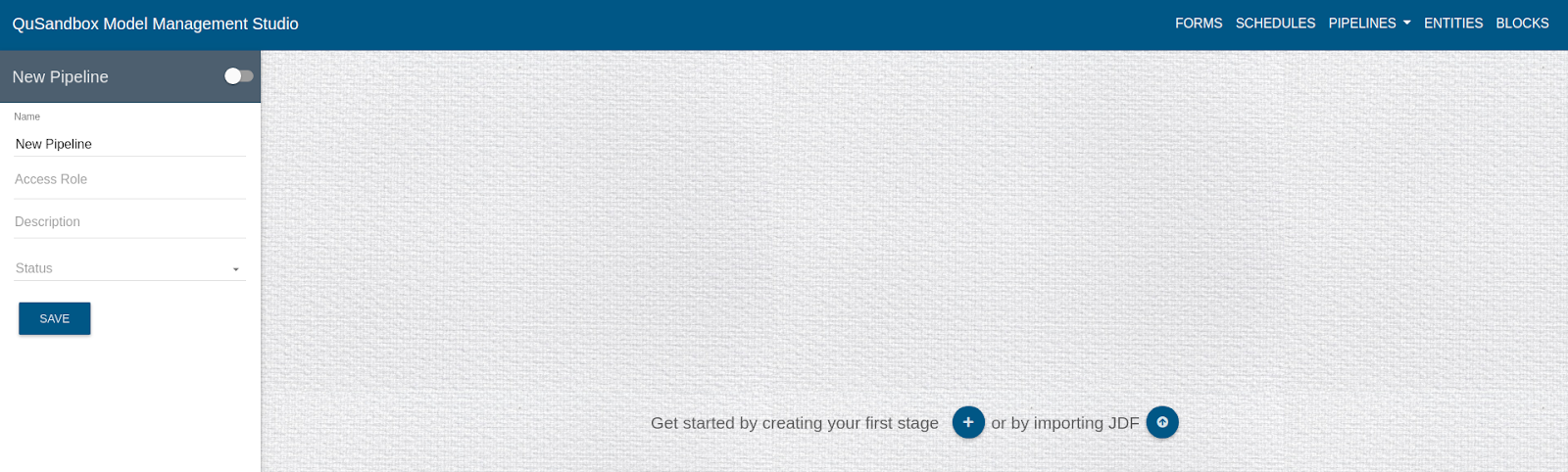
- Fill in the Details as follows:
Name: Energy-Consumption-Pipeline
Access Role: public
Description: Perform analysis on the consumption of energy.
Status: active
- Create a Stage, by clicking on the highlighted button.
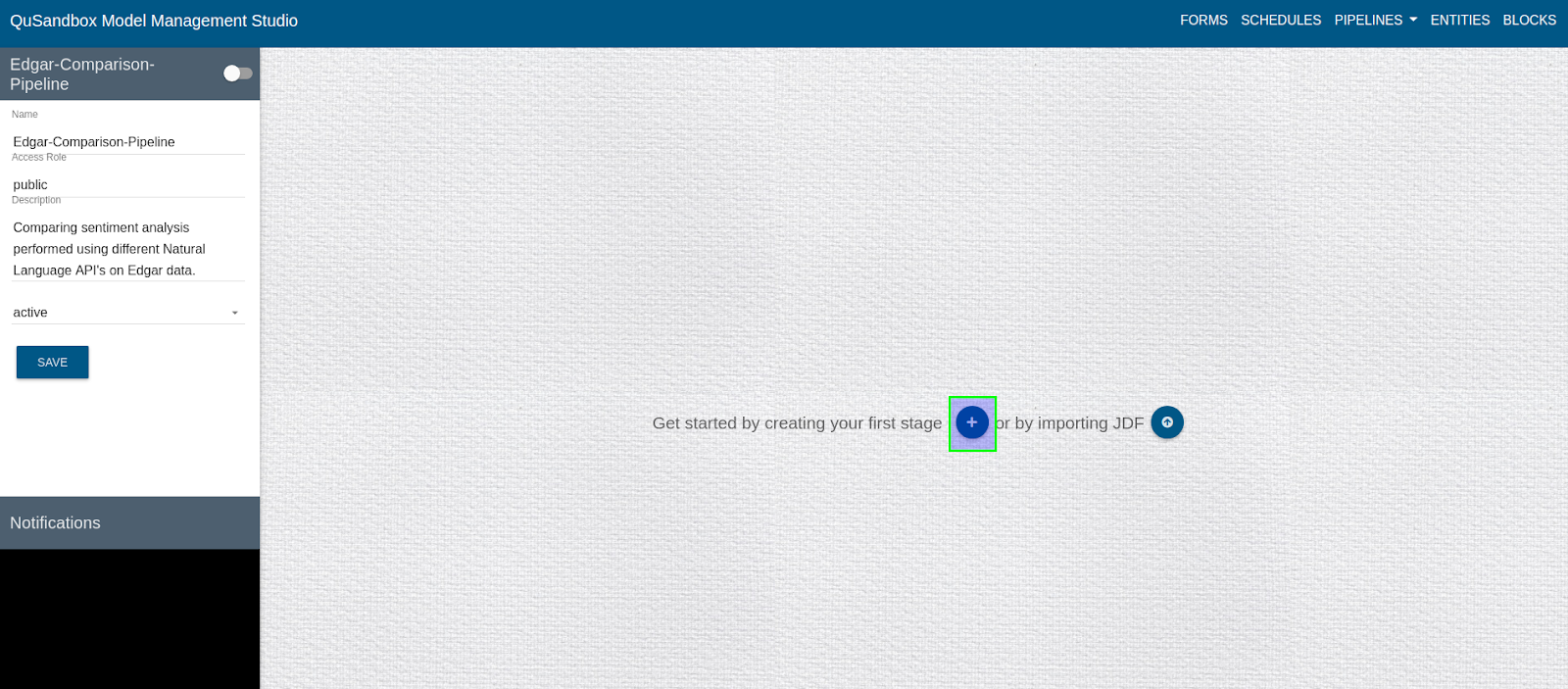
- Add a Block to the stage, by clicking the "+" button in the added stage.
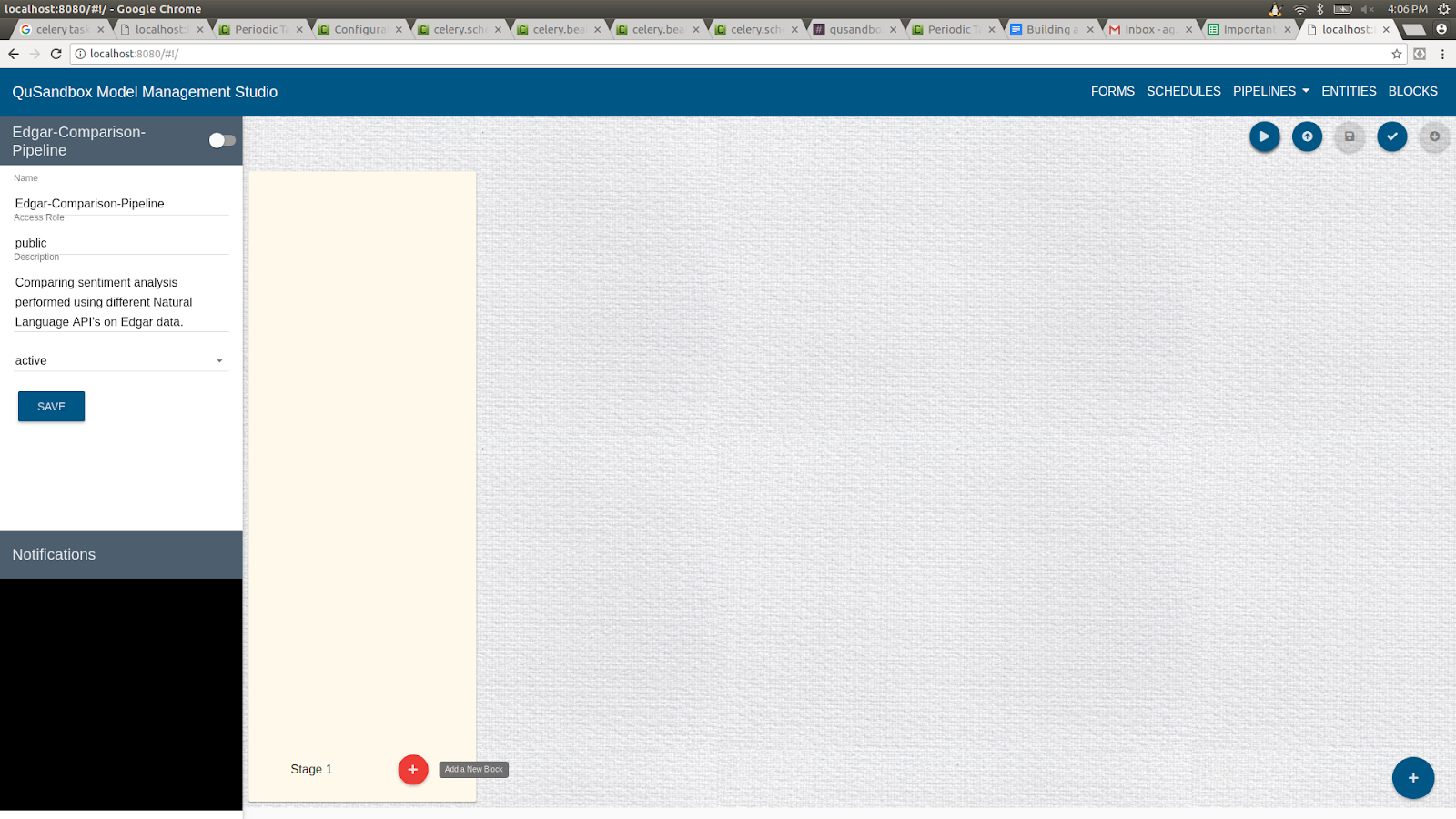
- Create a the block by clicking on the "+" button as shown below
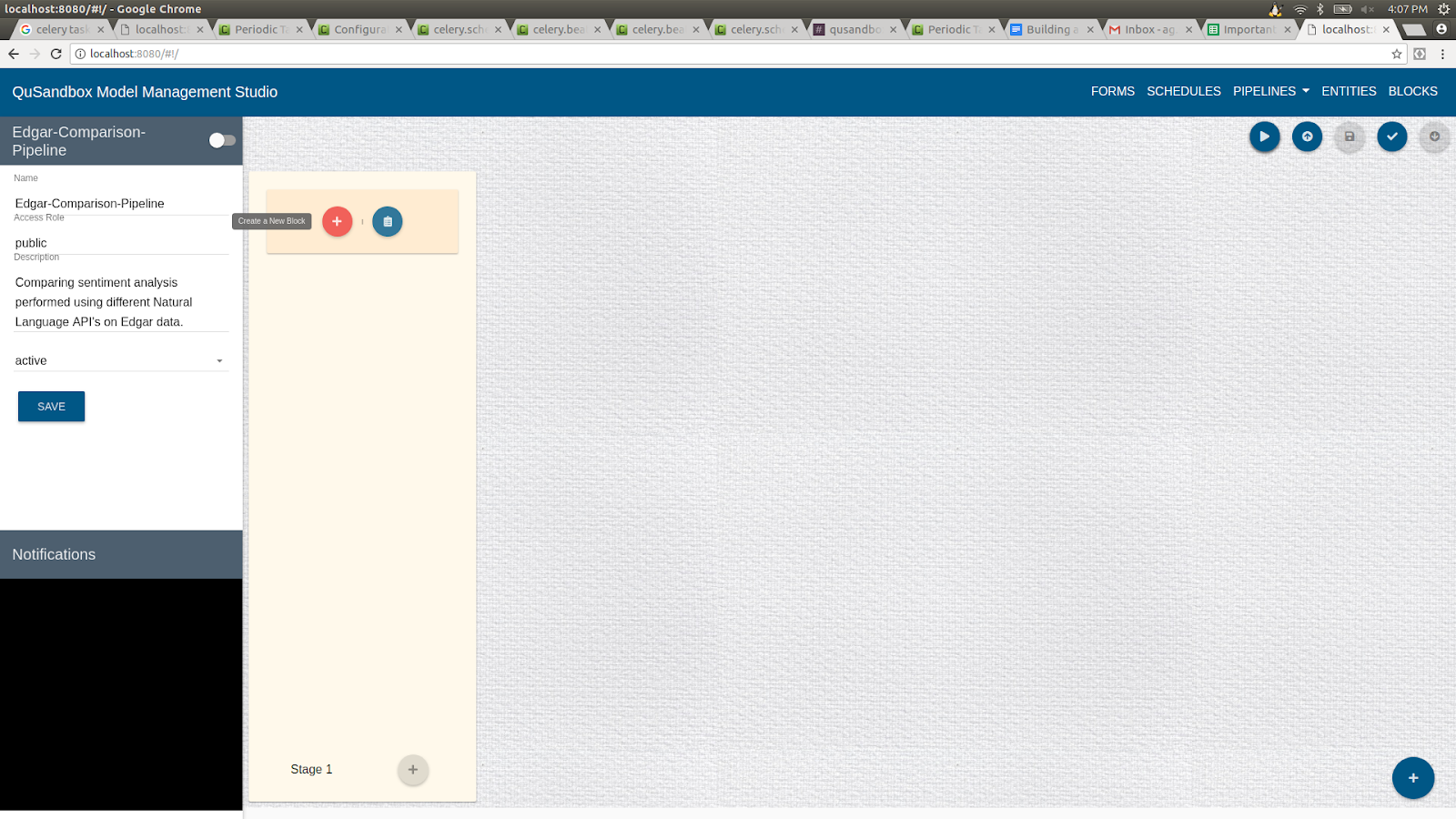
- Fill the details of the block as follows and click on "Create":
Name: Energy-Consumption-Block
Access Role: public
Description: This block performs Analysis on Energy Consumption.
Current Status: active
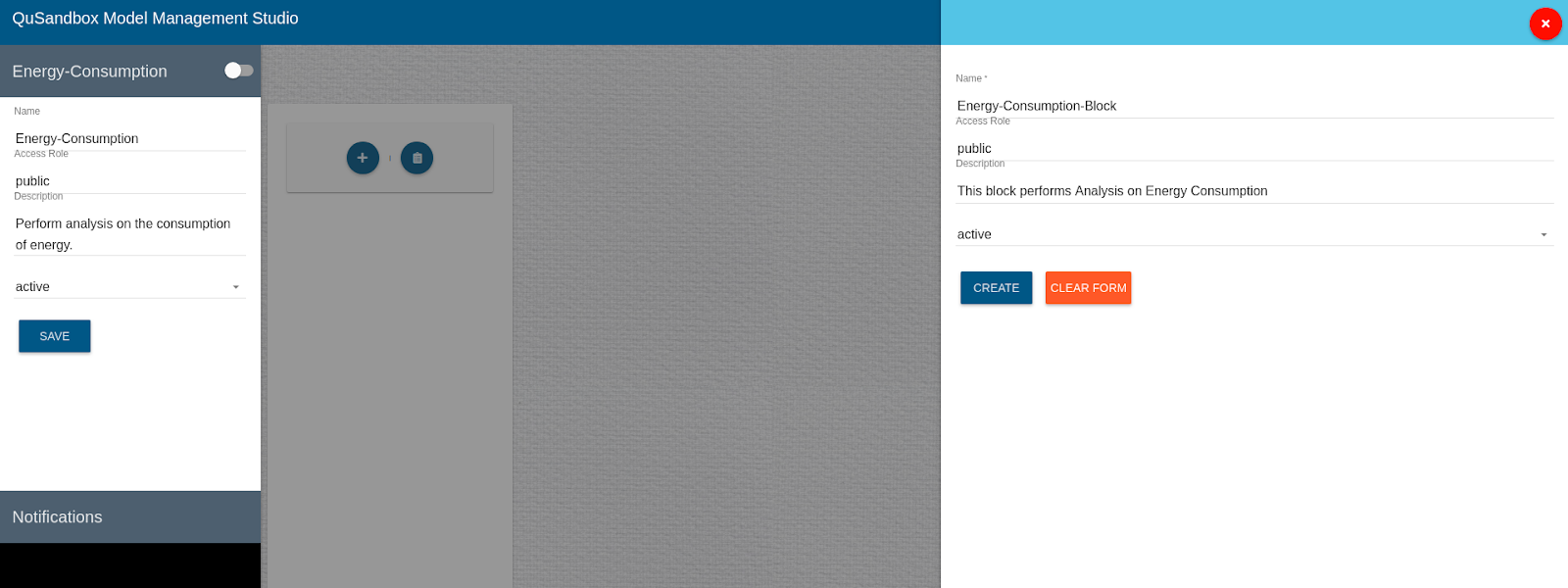
- Once a block is added user can add entities to this block by clicking on Add Entity as highlighted below.
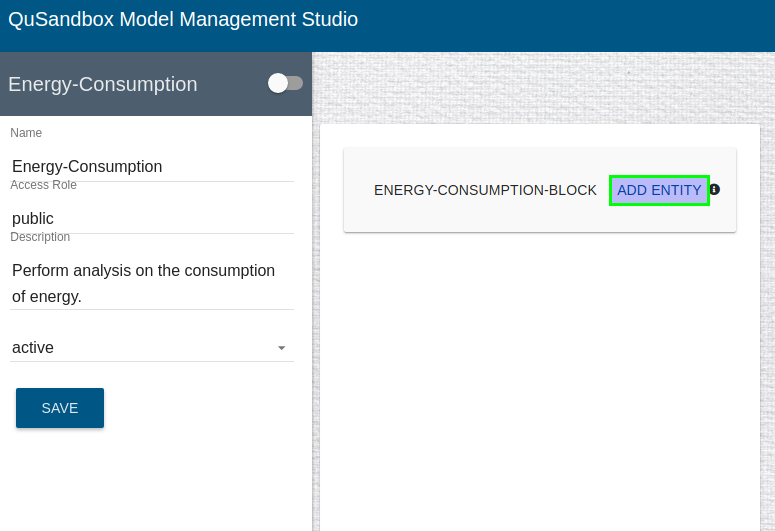
- Once an Entity is added user can create it by clicking on the "+" button as shown below.
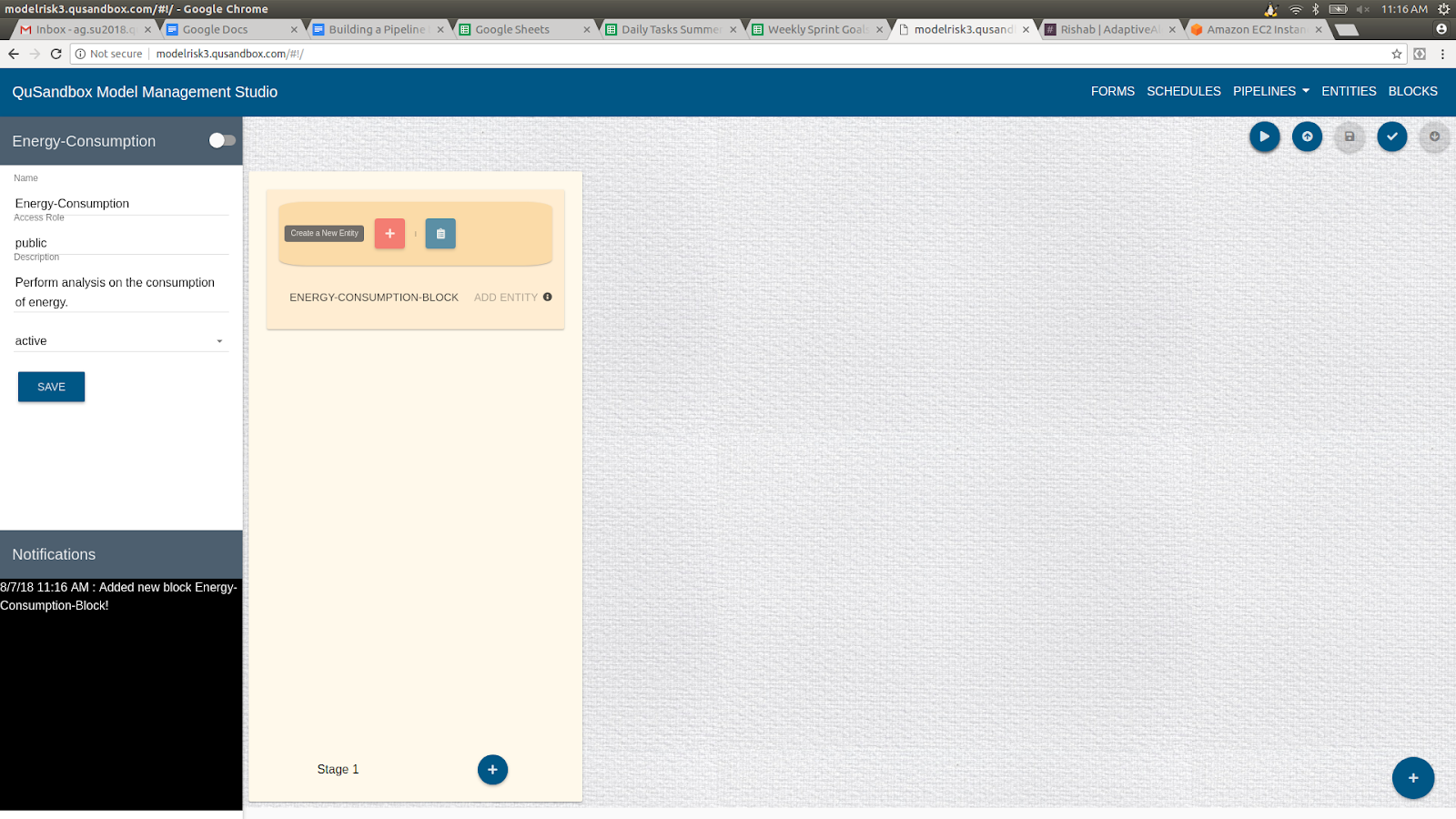
- Fill in the details of this Entity as follows:
Name: Energy-Consumption-Environment
Access Role: public
Current Status: active
Description: This is the Environment for the energy consumption analysis.
Type of Entity: Environment
*Callback, Pre-execution, Post-execution and Run Command can be left blank
Type of OS: Ubuntu
Source: AWS
Region: us-west-2
Duration: 1
Start From: DOCKERHUB
Dockerhub URL: jdadaptivealgo/energyconsumption
Size: t2.micro
Username: ubuntu
Single Project: True
Use Amazon Credentials: false
- Click on "Create", as shown below to add this entity to the stage.
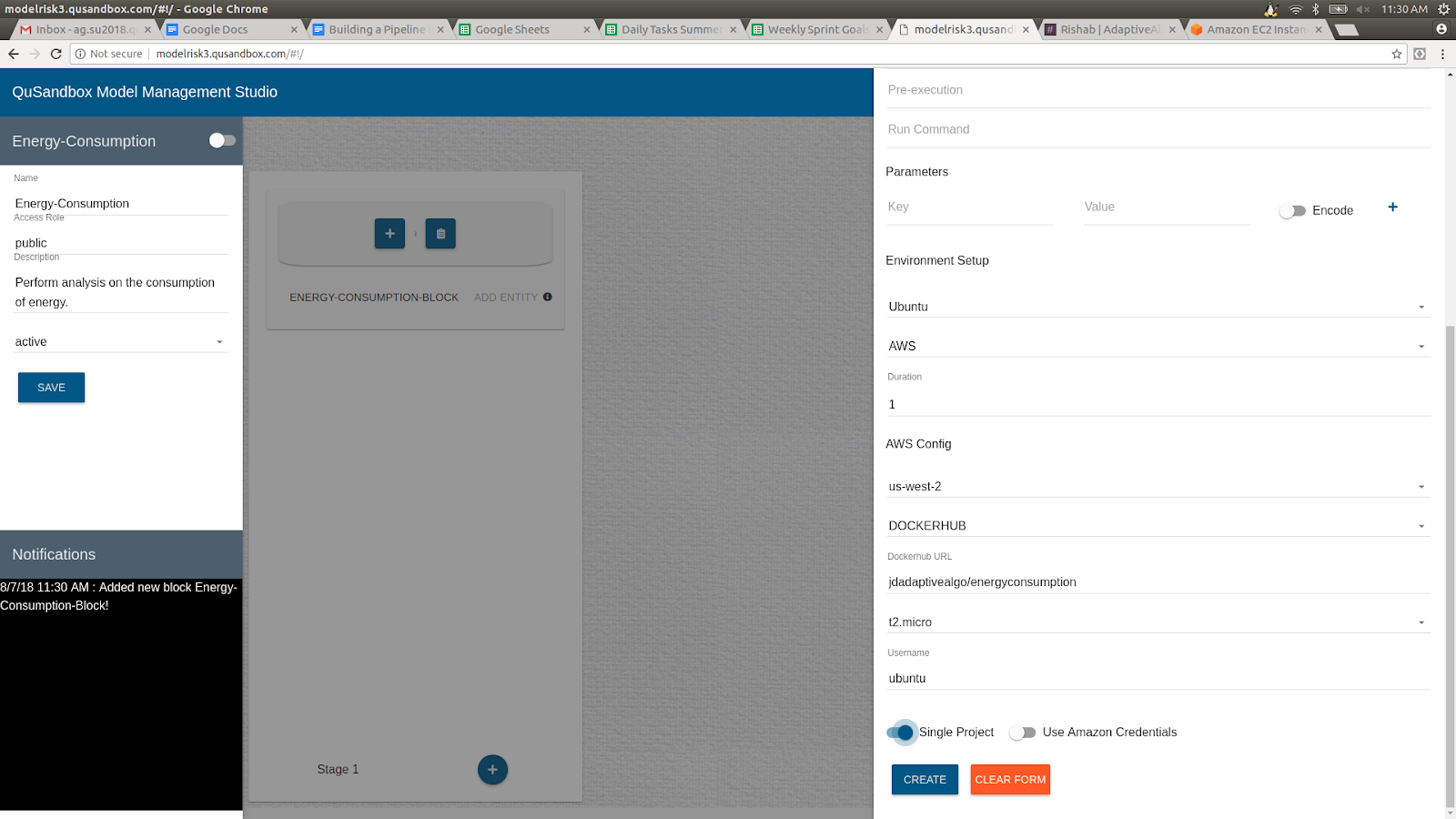
- Follow Step 5 and 6 to add another entity to this stage with the following details:
Name: Energy-Consumption-Model
Access Role: public
Current Status: active
Type of Entity: Model
*Callback, Parameters, Pre-execution, Post-Execution and Run Command can be left blank
Source Type: QuSandbox
Select Image: energyconsumption1533238882153
- To save a pipeline the user needs to first validate the pipeline by clicking on the "Validate" button as highlighted below.
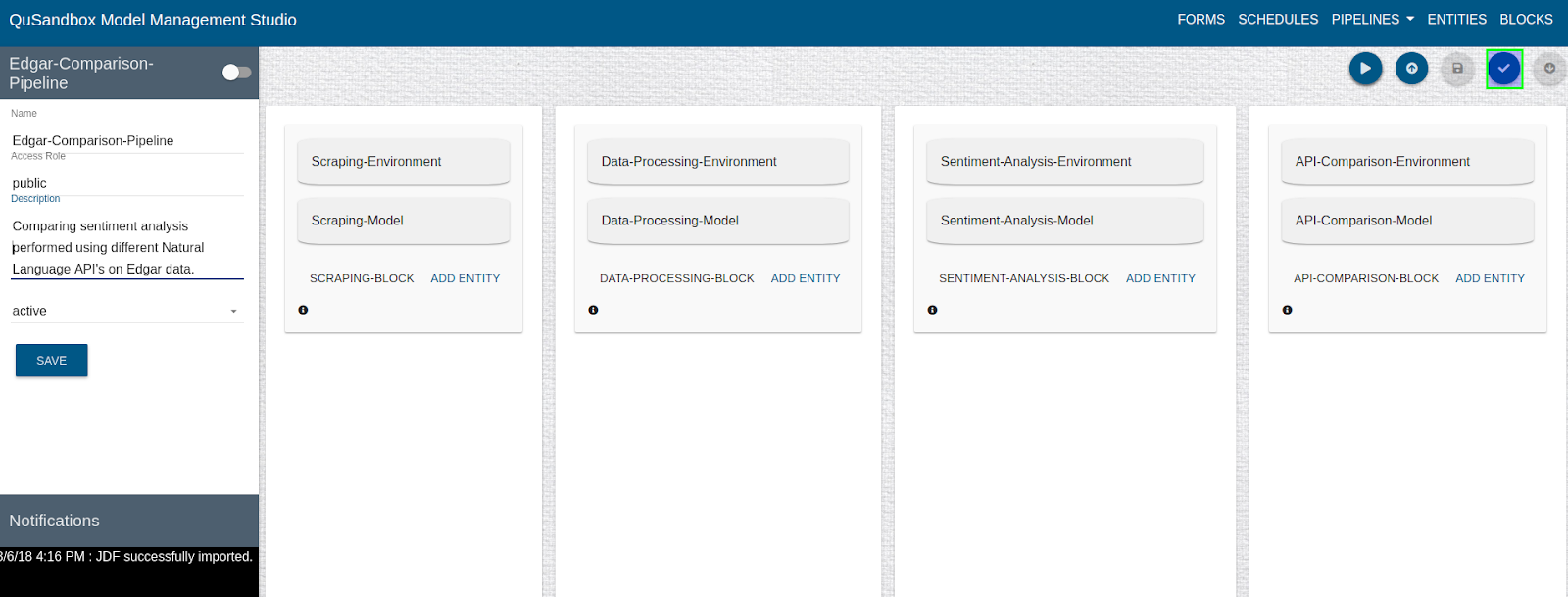
- Once validated user can save this pipeline by clicking on the "Save" button as shown below.
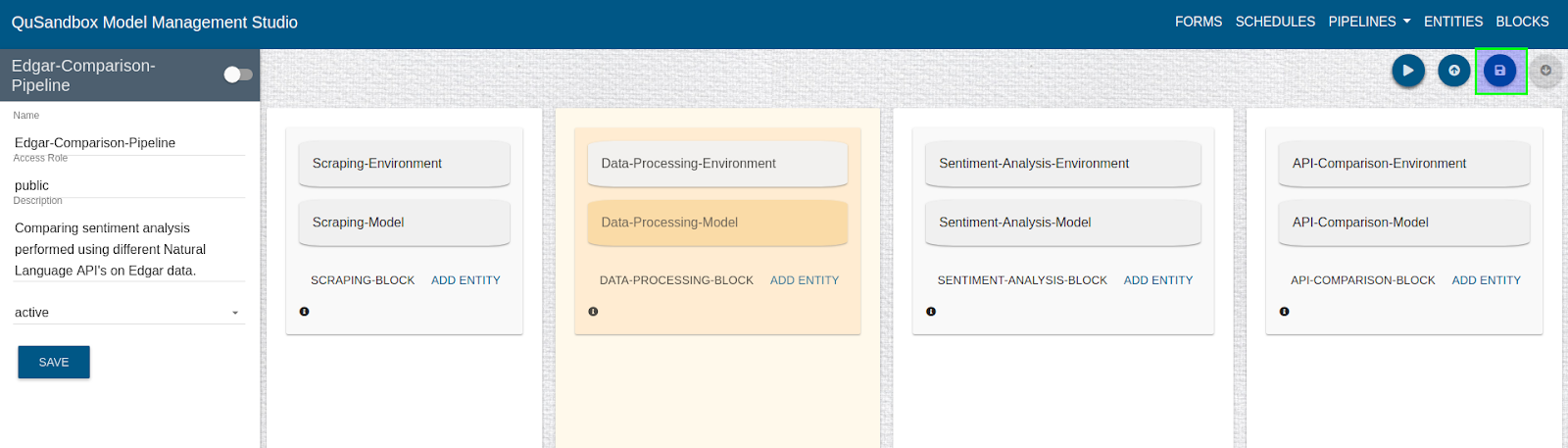
- Once a pipeline is ready, click on the verify button and then click on the Run button as highlighted below.
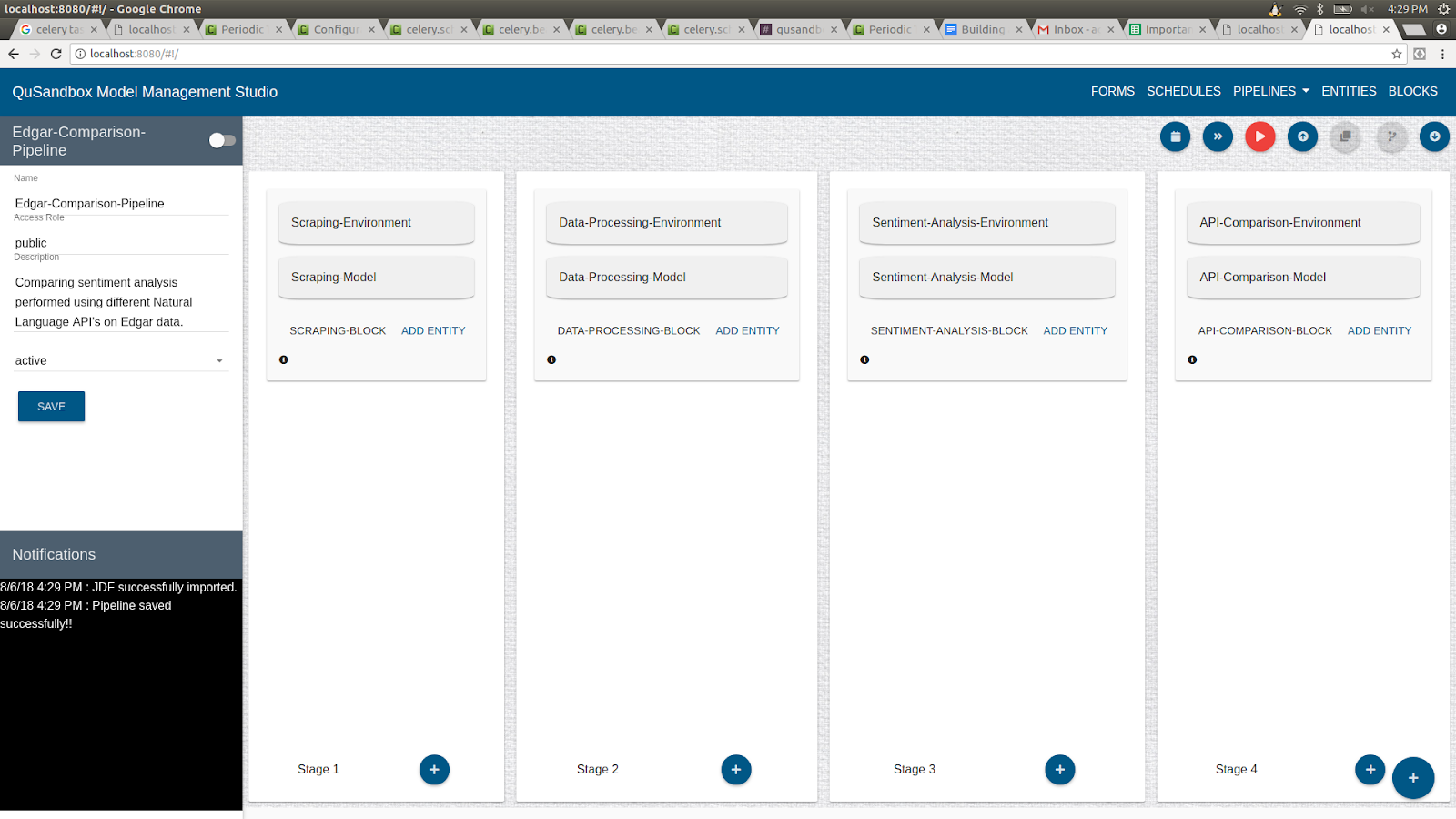
- Clicking on the Run button gives option to run the Pipeline "Now" or on a "Schedule".
- Click on Run Now Button or Click on "Schedule" gives a list of schedules to attach to the pipeline. Once the "Select Schedule" button is clicked the schedule will be attached to the pipeline.
- Run Now will pop up the status window.
- Users can also go to Running Pipelines View under the Pipelines in the header to view the status.
- Each stage in the pipeline is represented by a tab in the status dialog.
- Once the status of a stage is completed the next stage tab, if applicable, becomes available for the user to view.