This document serves as a reference on how to run MATLAB as a Service on the QuSandbox
Quick Notes
- For best experience please use Google Chrome or Mozilla Firefox.
- Current Credit system does not support partial credit, once a lab is started the duration entered during set up specifies the number of credits utilized.
- Some features are in development, we would love to hear feedback and suggestions at info@qusandbox.com
- A stable Internet Connection
- Credentials for the QuSandbox - https://training.qusandbox.com
- Required credits on QuSandbox to run projects
- Log into QuSandbox with your credentials or use the Try for free button to create a new Account.
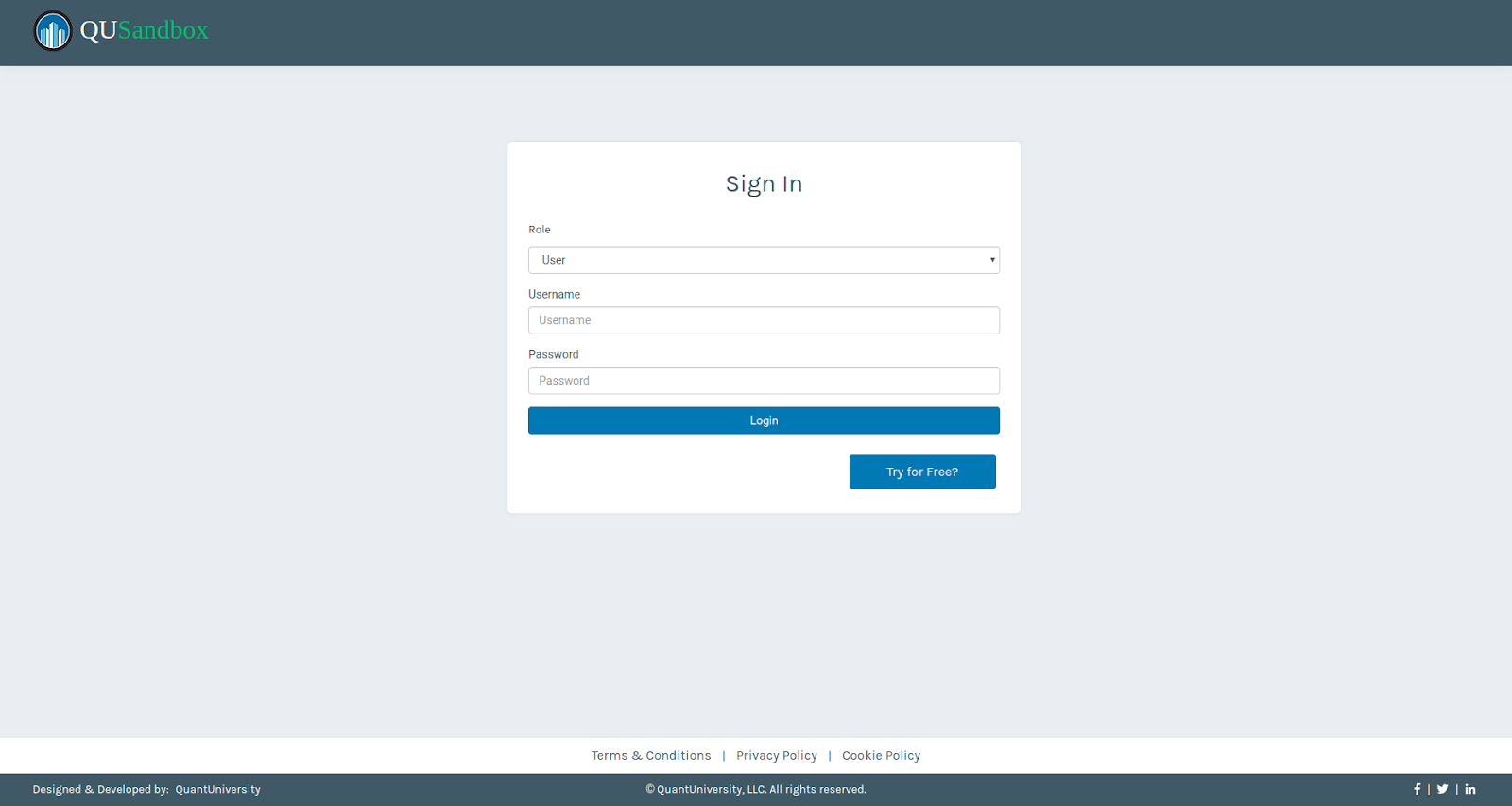
- Once logged in you will be redirected to the QuMarketPlace which houses curated experiments to try out.
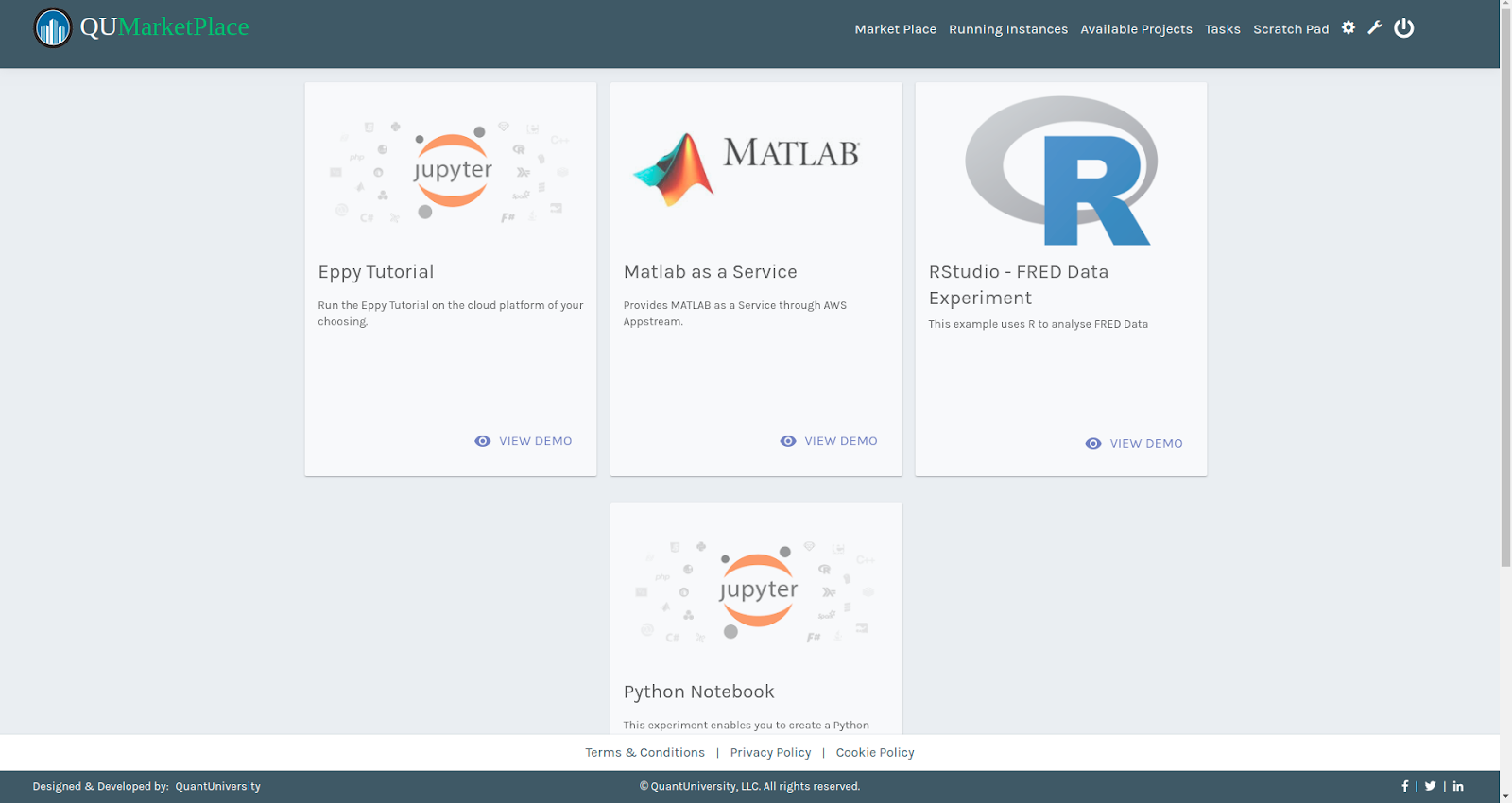
- On the Experiment titled Matlab as a Service click on the View Demo button.

- A new page opens with an option to run the project on QuSandbox.
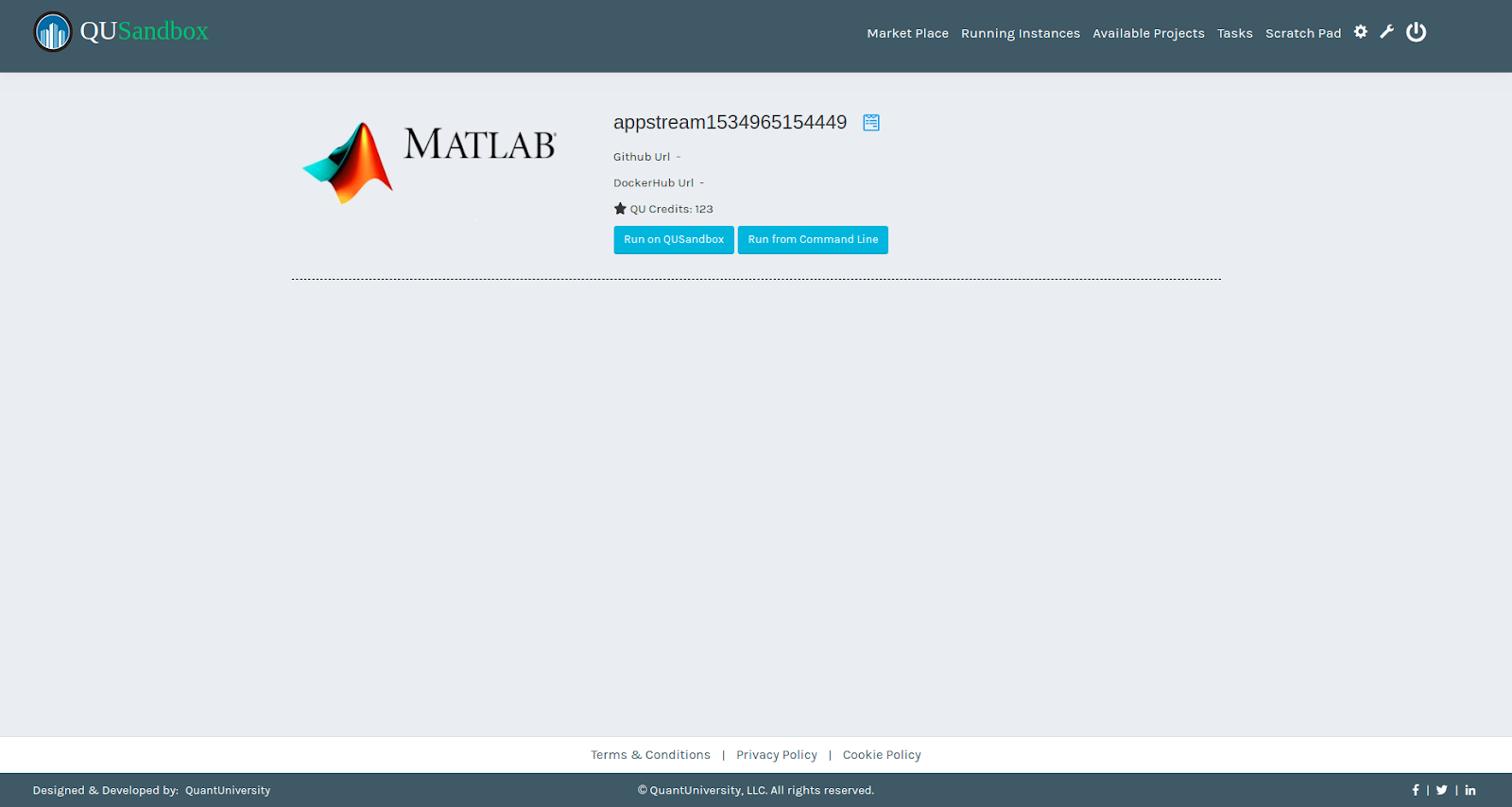 

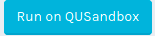
- Click on Amazon Web Service as this is where your MATLAB session will be hosted.
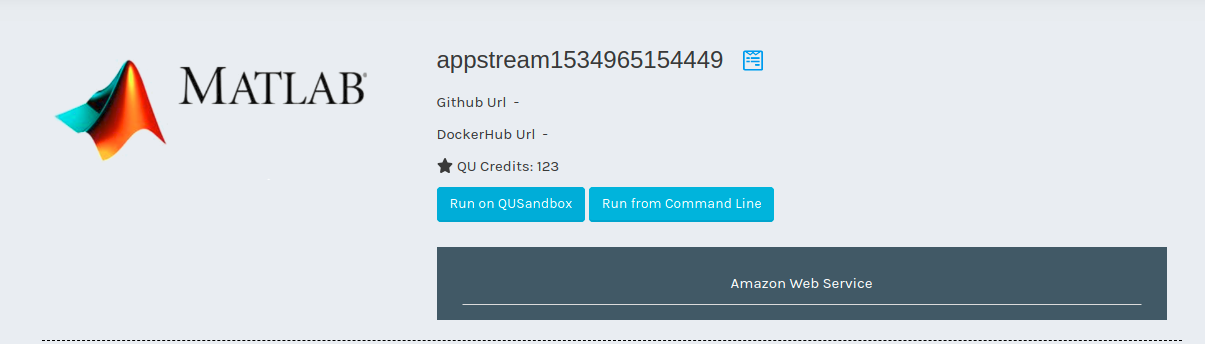
- Choose the required Machine size (Medium or Large).

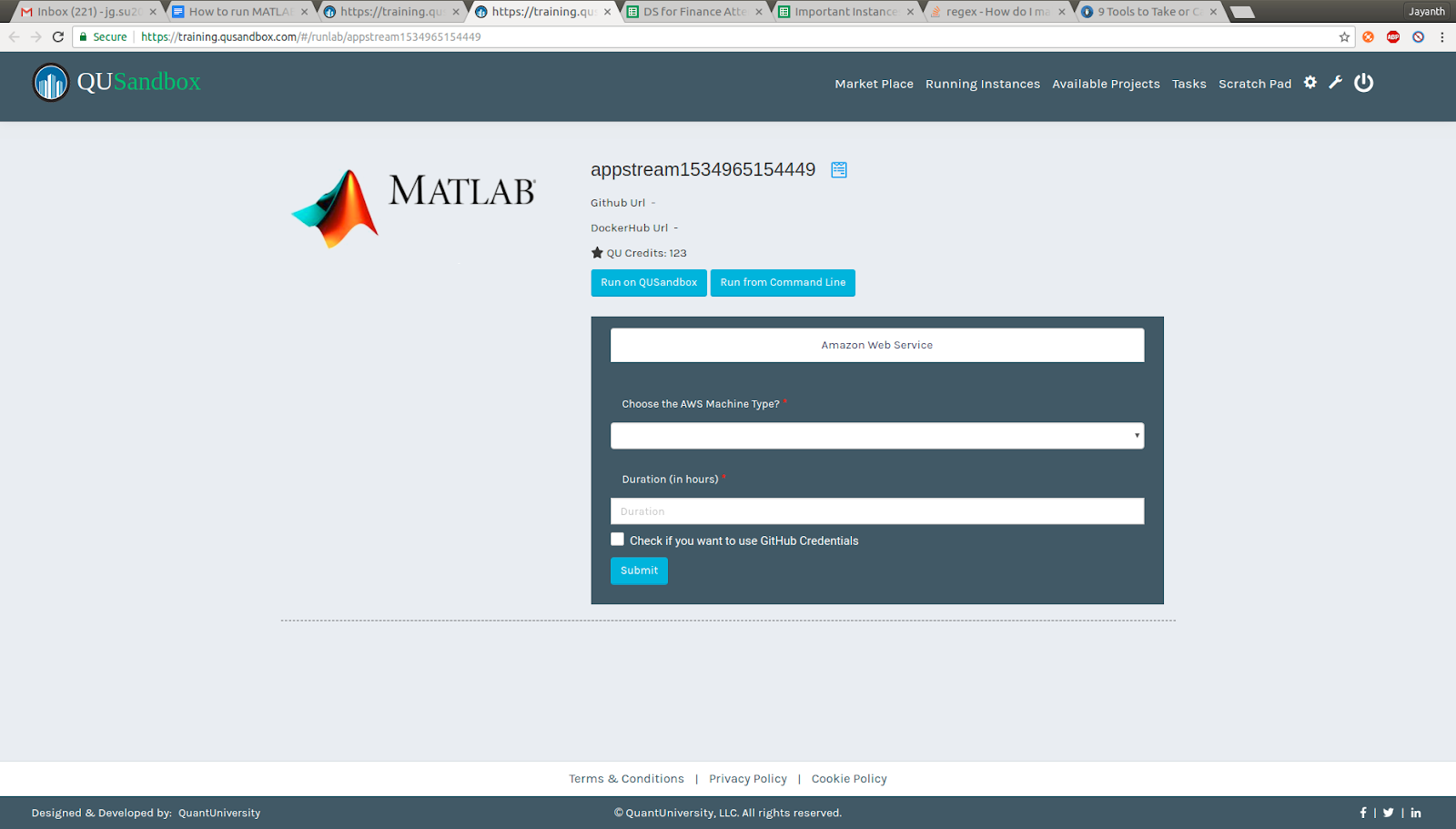
Enter the number of hours you want to work on the session in the Duration field.

- Click on Submit to start you session.
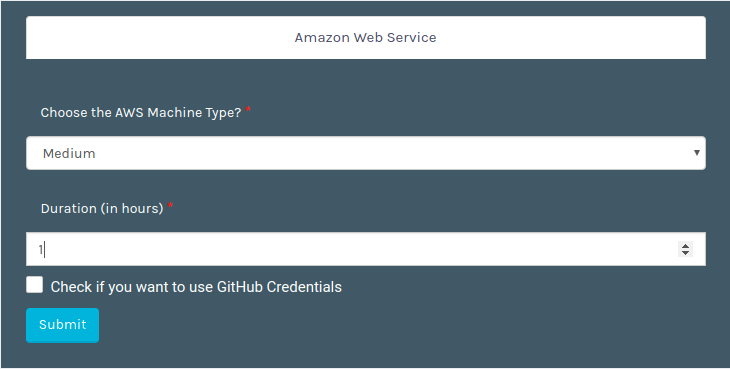
- A log screen appears which will print the message Done when the instance setup is complete.
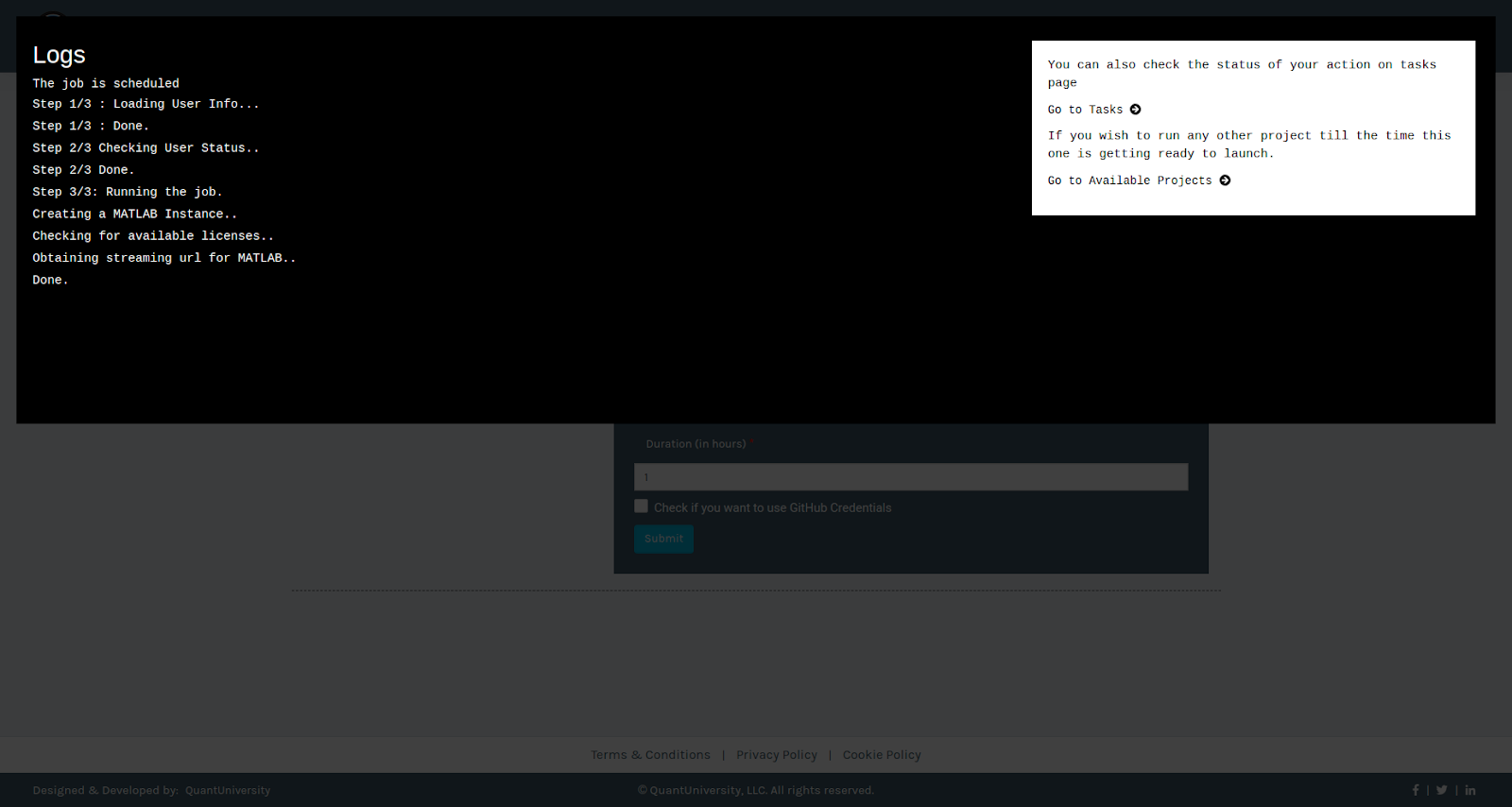
- Click on the Go To Task link on the Log Screen.

- A new page shows the session you ran as a task with the time remaining for the session.

- Click on the Launch button and confirm this will open a new window with MATLAB

- Clicking on the Matlab icon start the application.
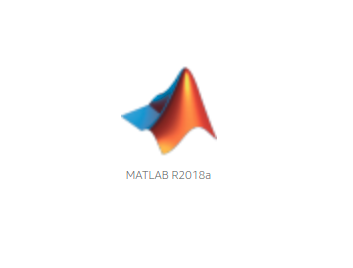
- Once started you can find the training code as highlighted below.
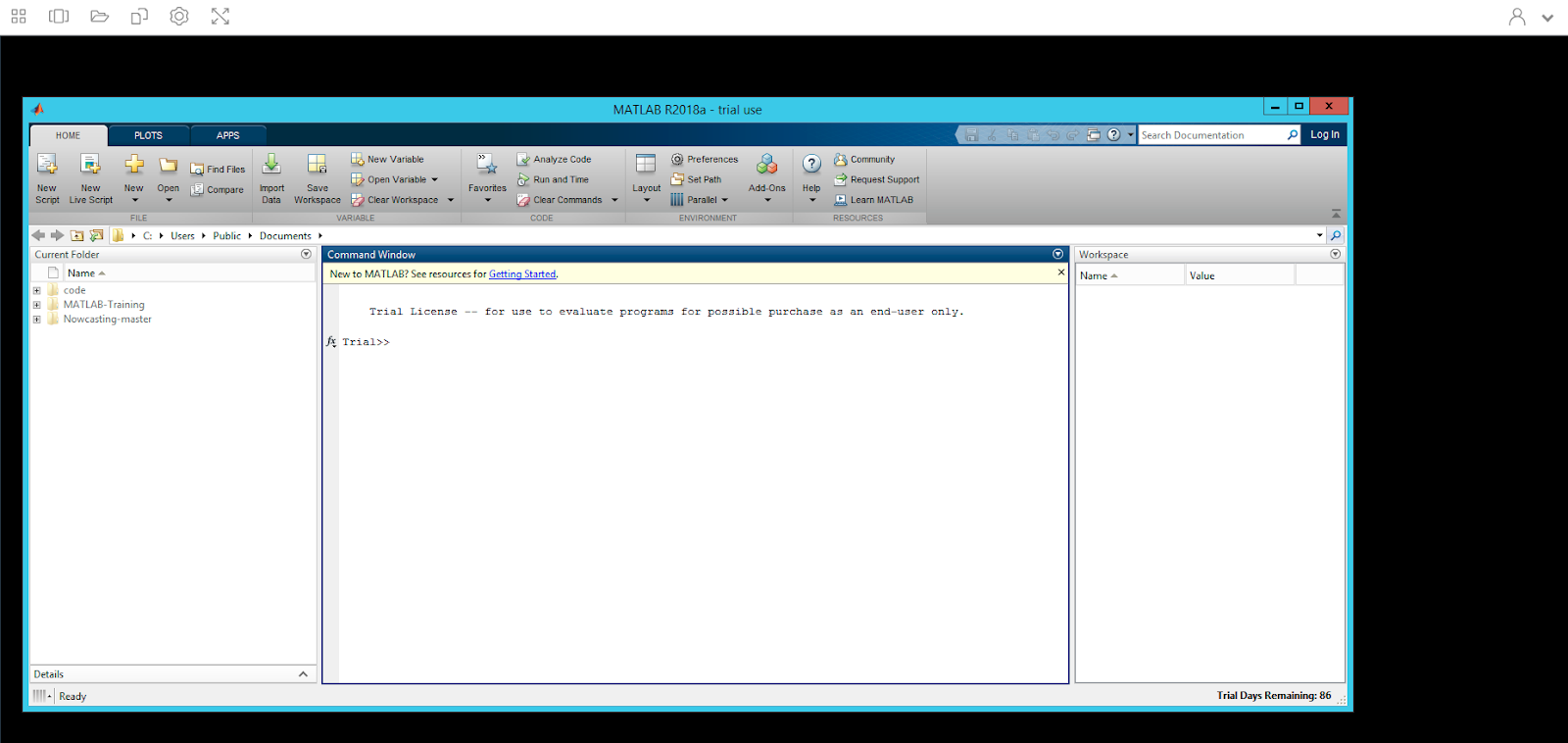
- To close the MATLAB session go back or open QuSandbox, Click on the "Tasks" link on the Menu.

- Once on this page click on the Red Stop button to stop your Session.

- A log screen will appear showing the status of the job terminating your session as shown below.
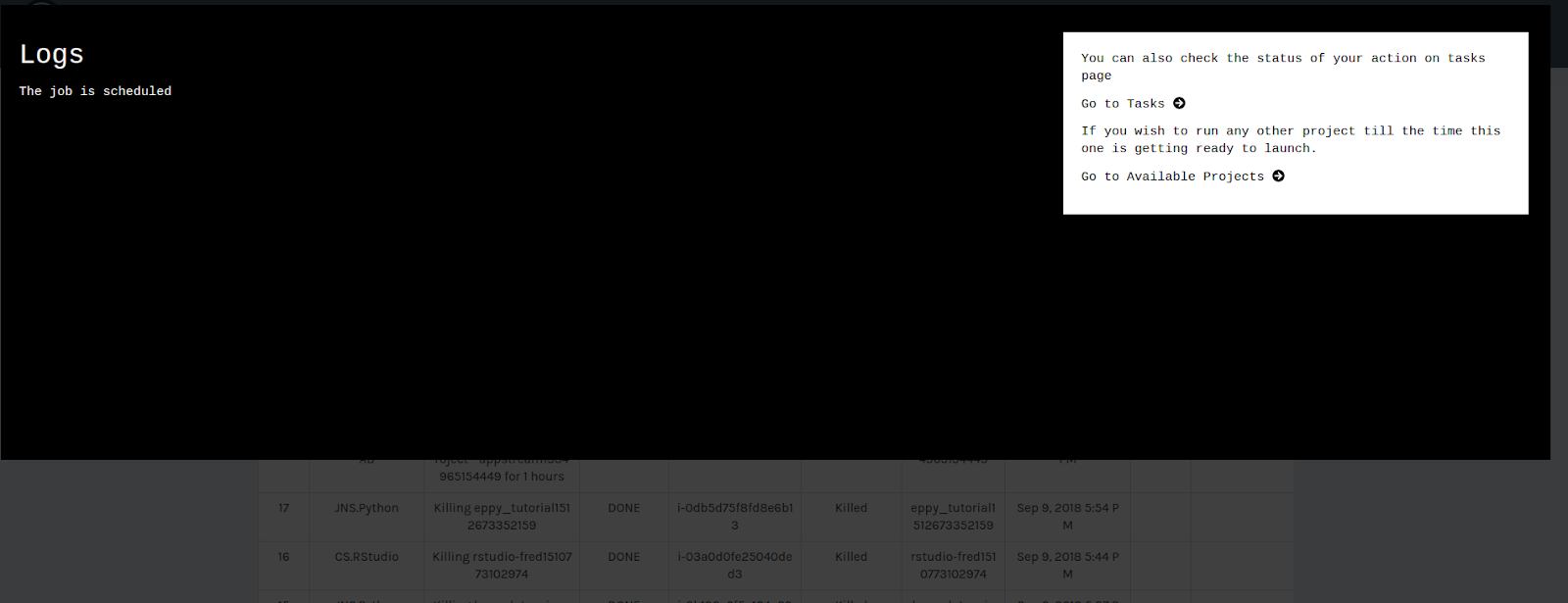
- Once the log screen shows "Done" your session is terminated.