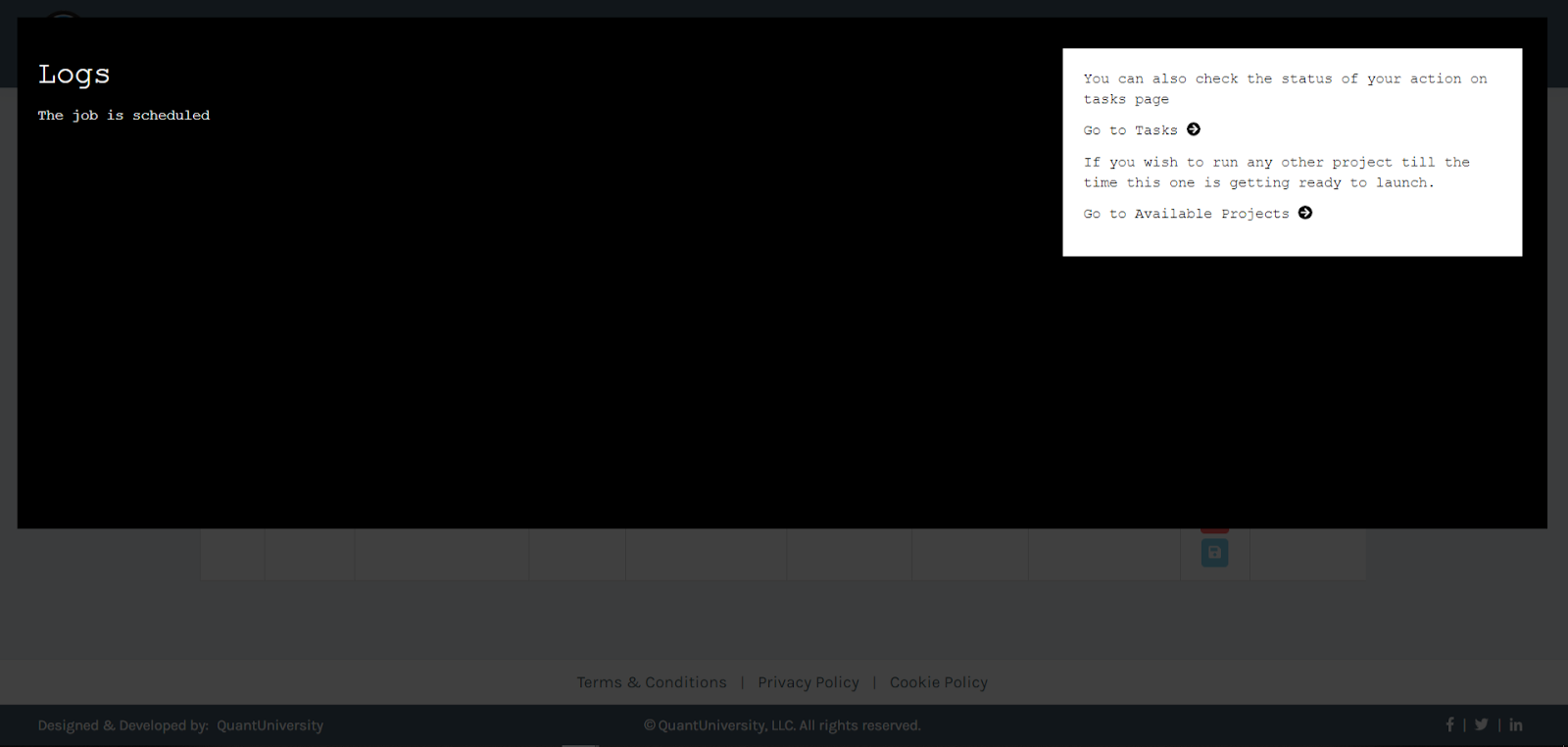- For best experience please use Google Chrome or Mozilla Firefox.
- Current Credit system does not support partial credit, once a lab is started the duration entered during set up specifies the number of credits utilized.
- Some features are in development, we would love to hear feedback and suggestions at info@qusandbox.com
- Login to QuSandbox (https://alpha.qusandbox.com) with the provided credentials.
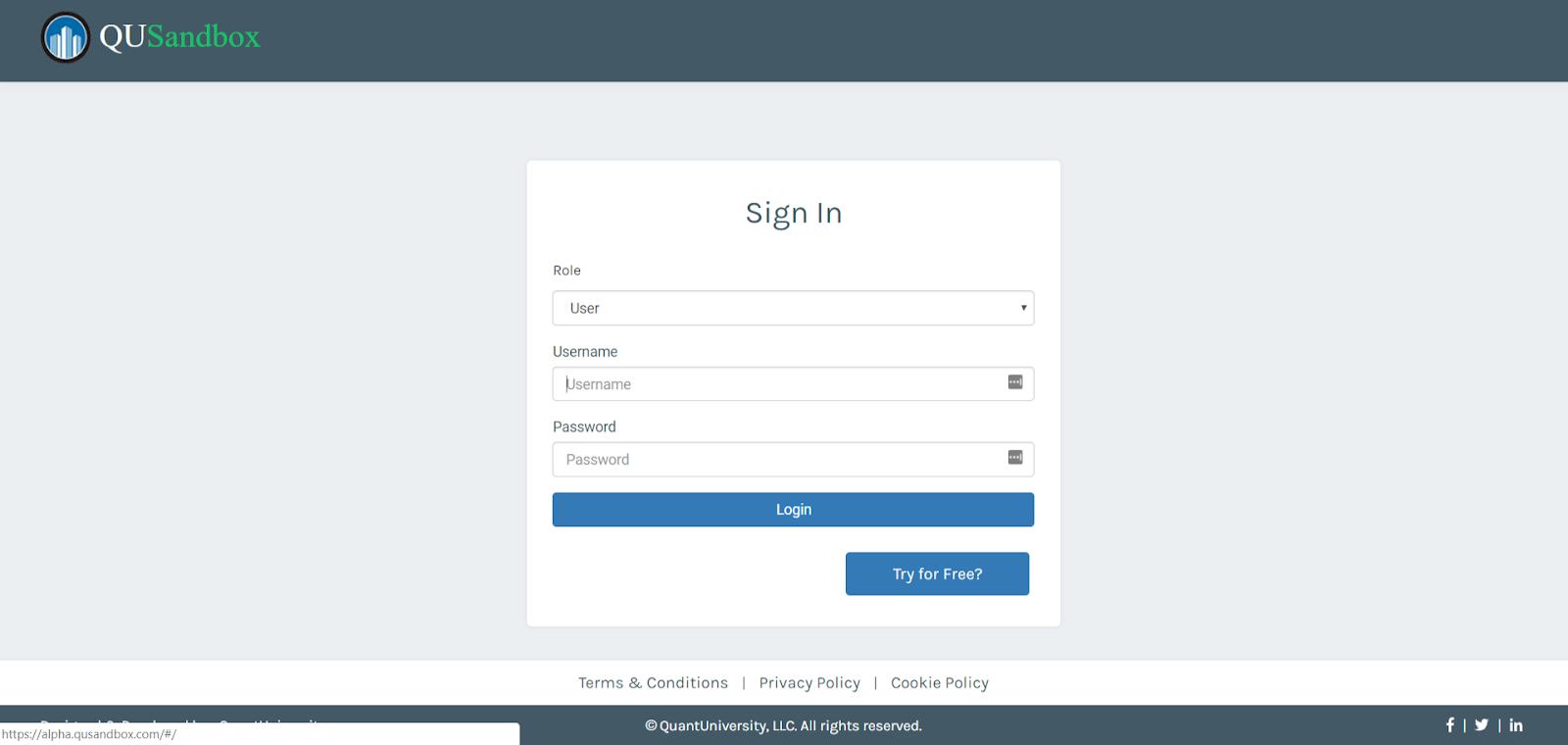
- Click on "View Demo" button on the Home Page.
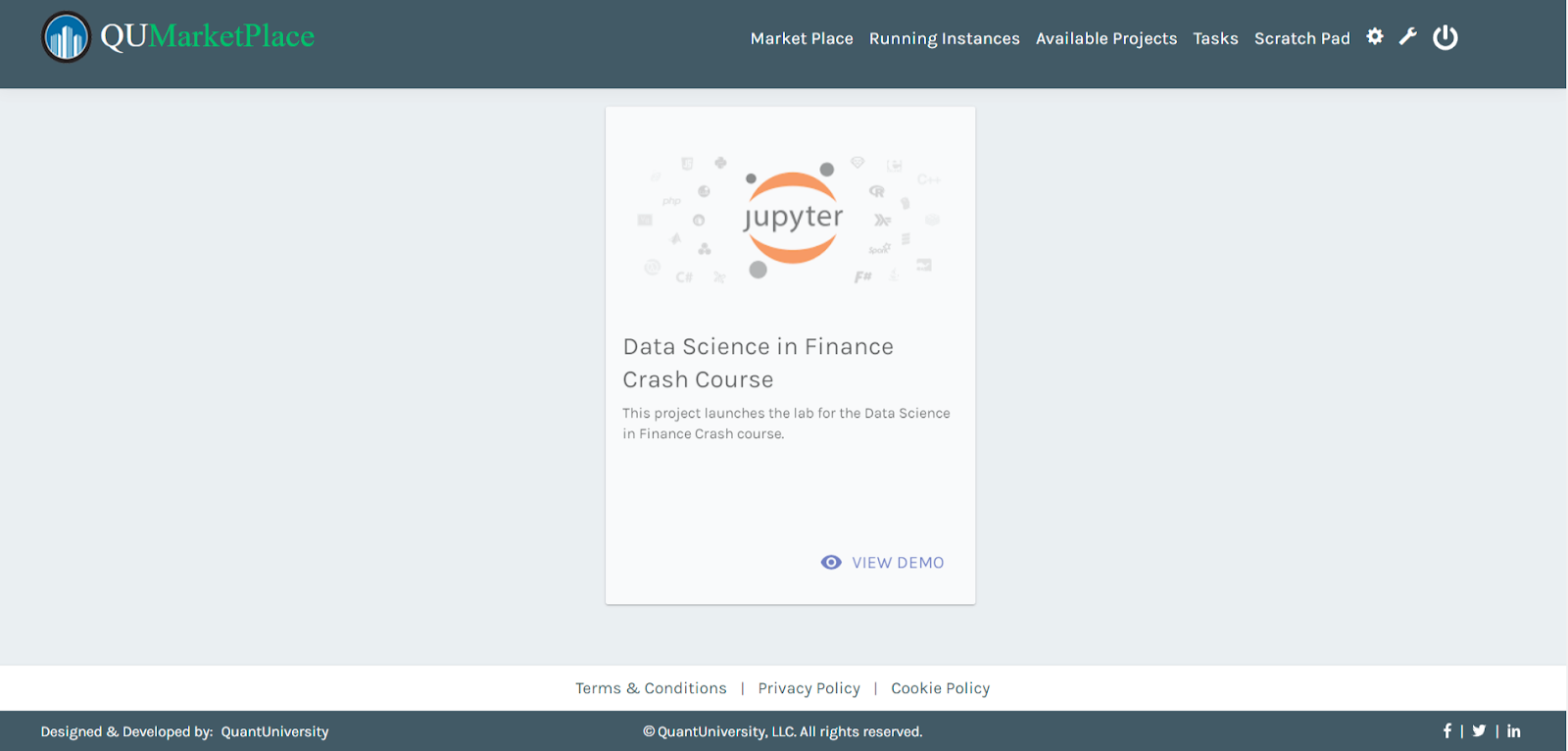
- You will be redirected to a new page with the lab.
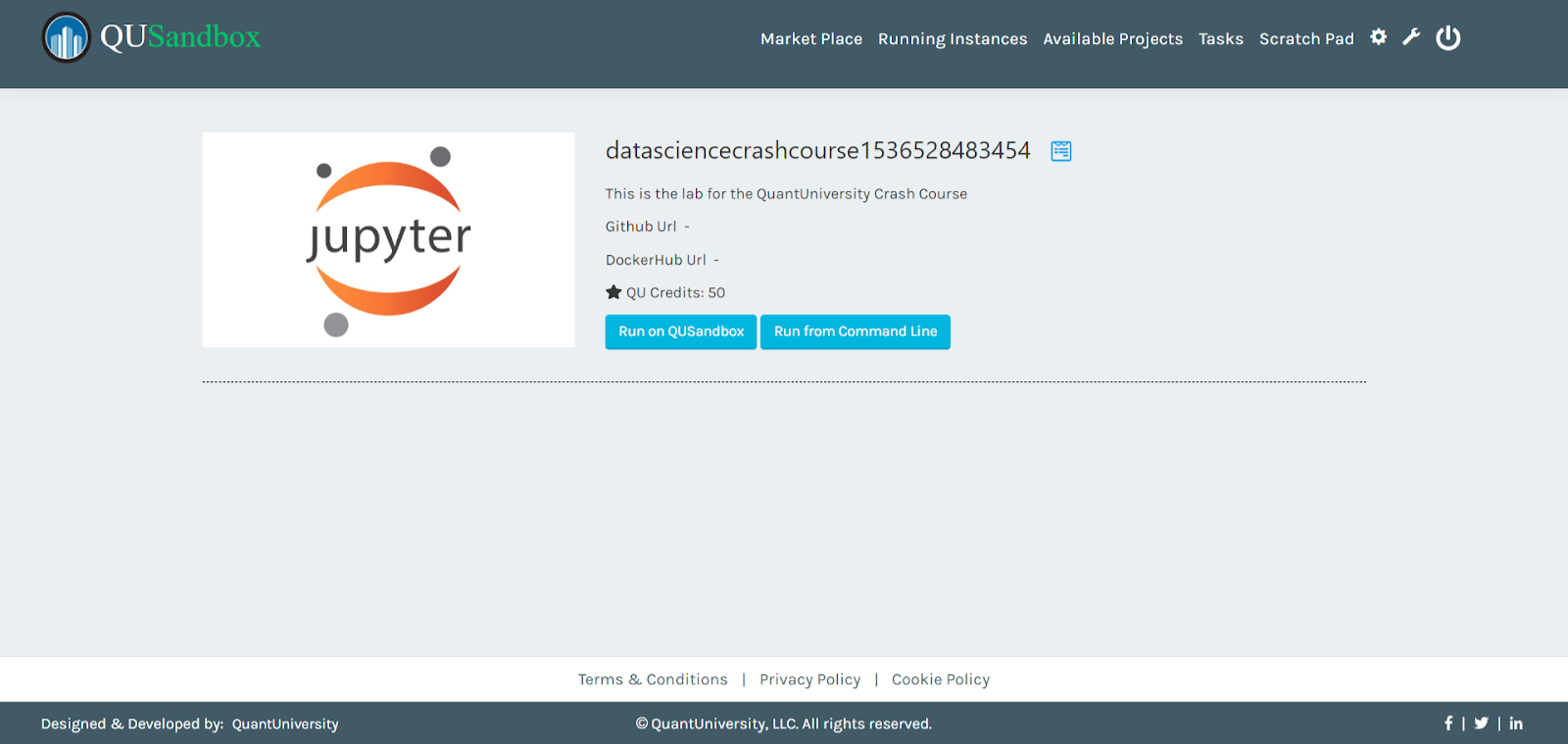
- Click on the Run on QuSandbox button and then click on the Service of choice (Either Amazon Web Services or Google Cloud Platform)
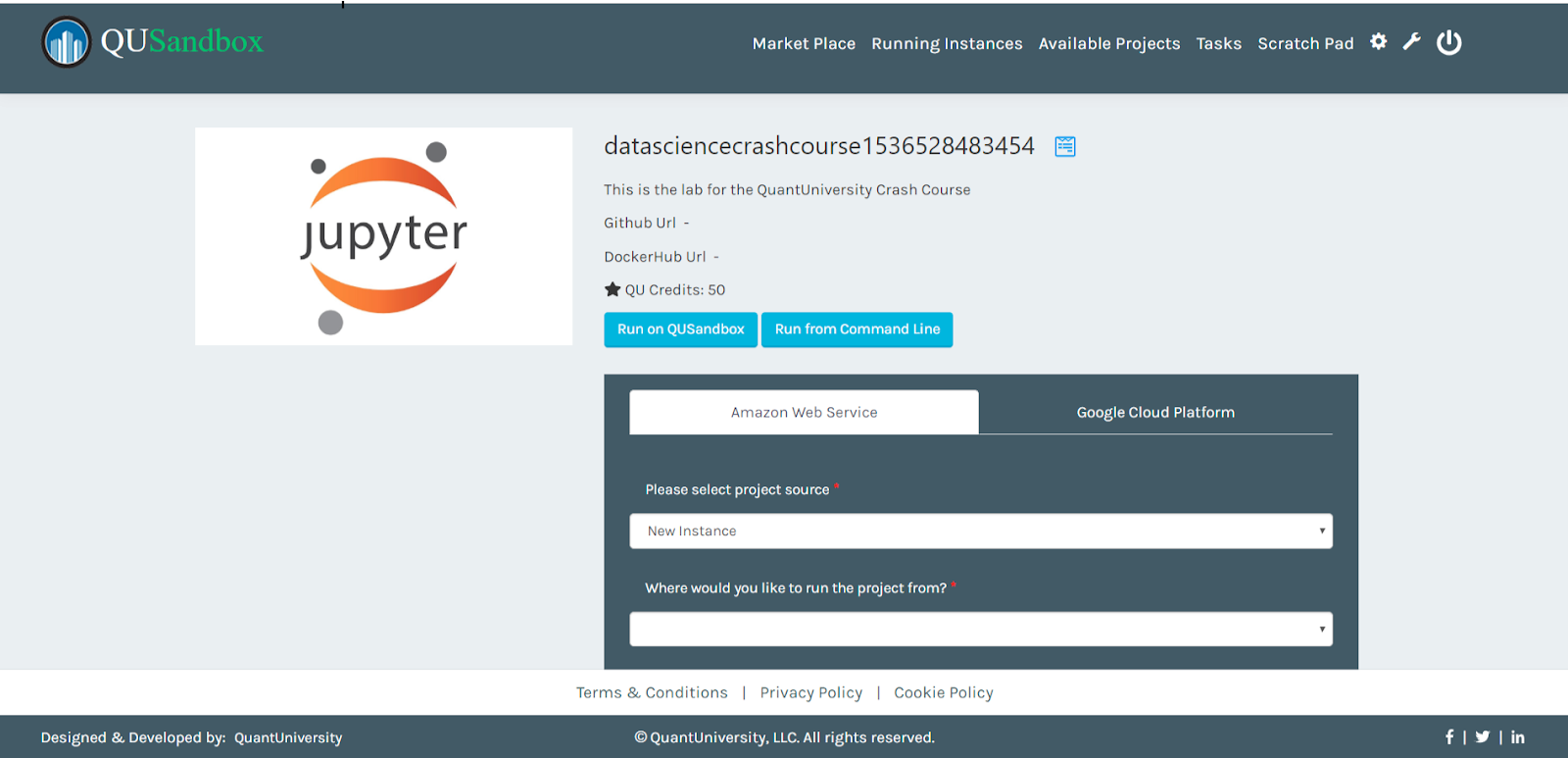
- Fill in the information as required. (Sample info given below).

- Click on Submit to run the lab. A log screen pops up. It takes about 6 minutes to set up your lab.
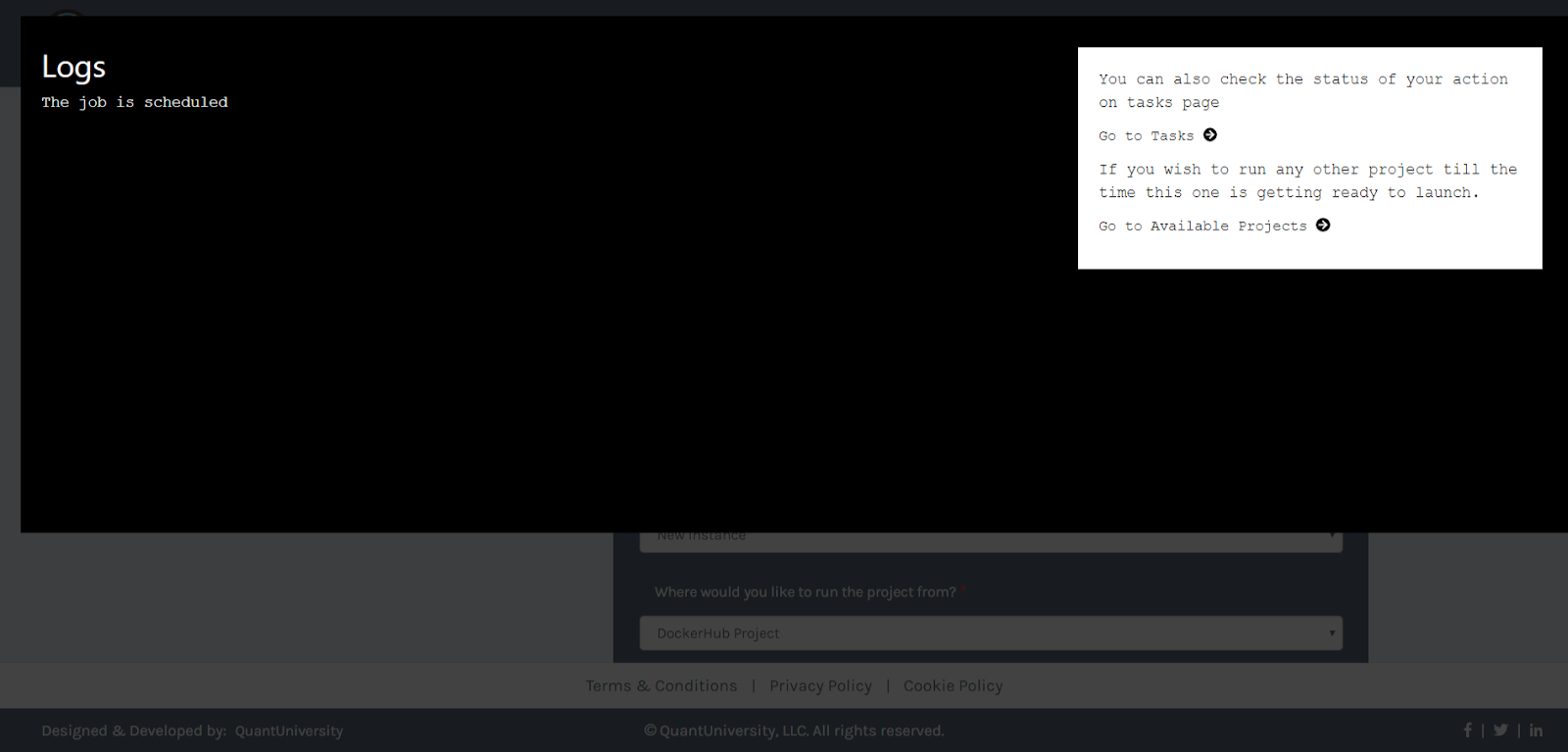
- Once setup, uou should be redirected to a page which shows all your running experiments.
- To Launch the lab click on the Launch button as highlighted below.
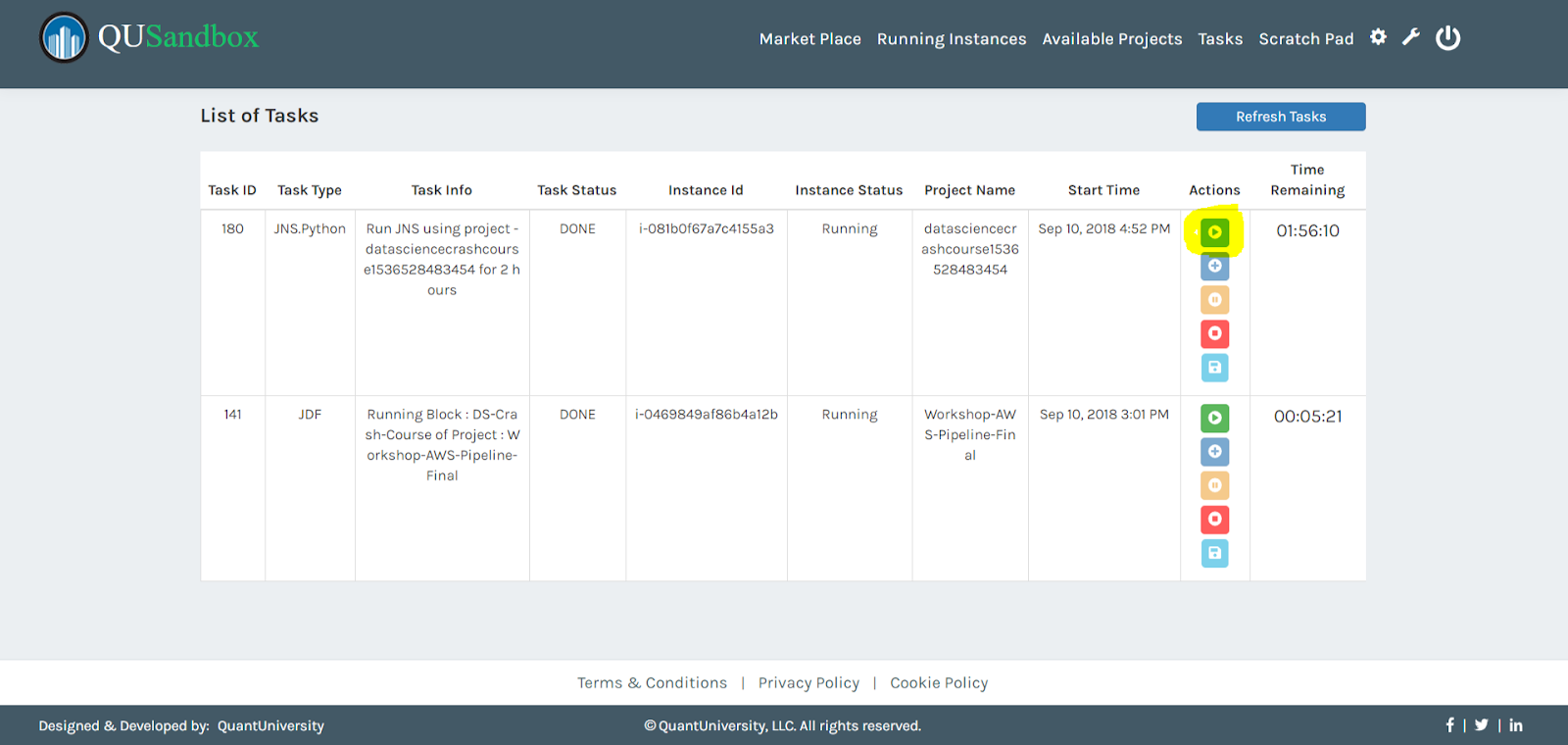
- Make a note of the highlighted password as you will use it in the next step and click on Launch
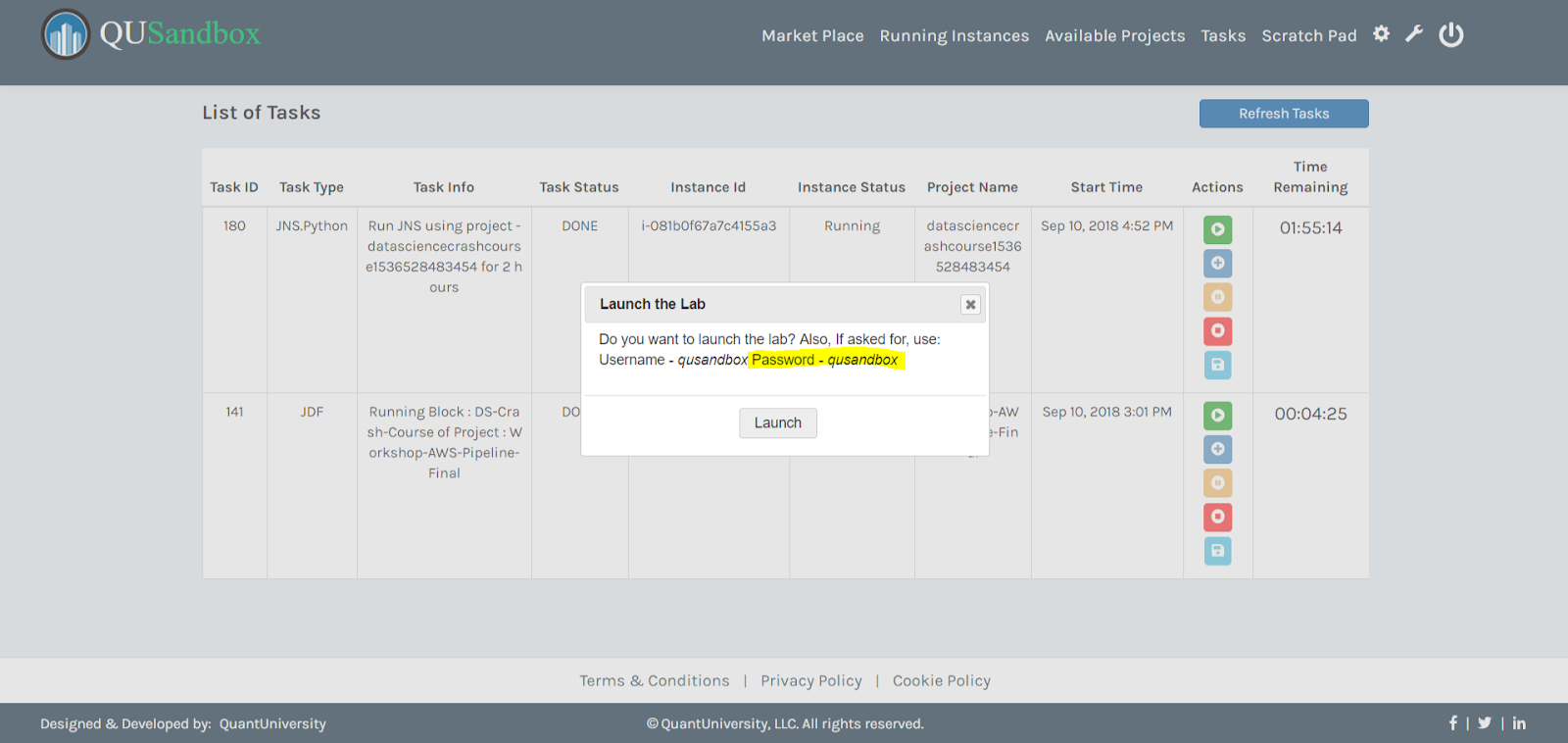
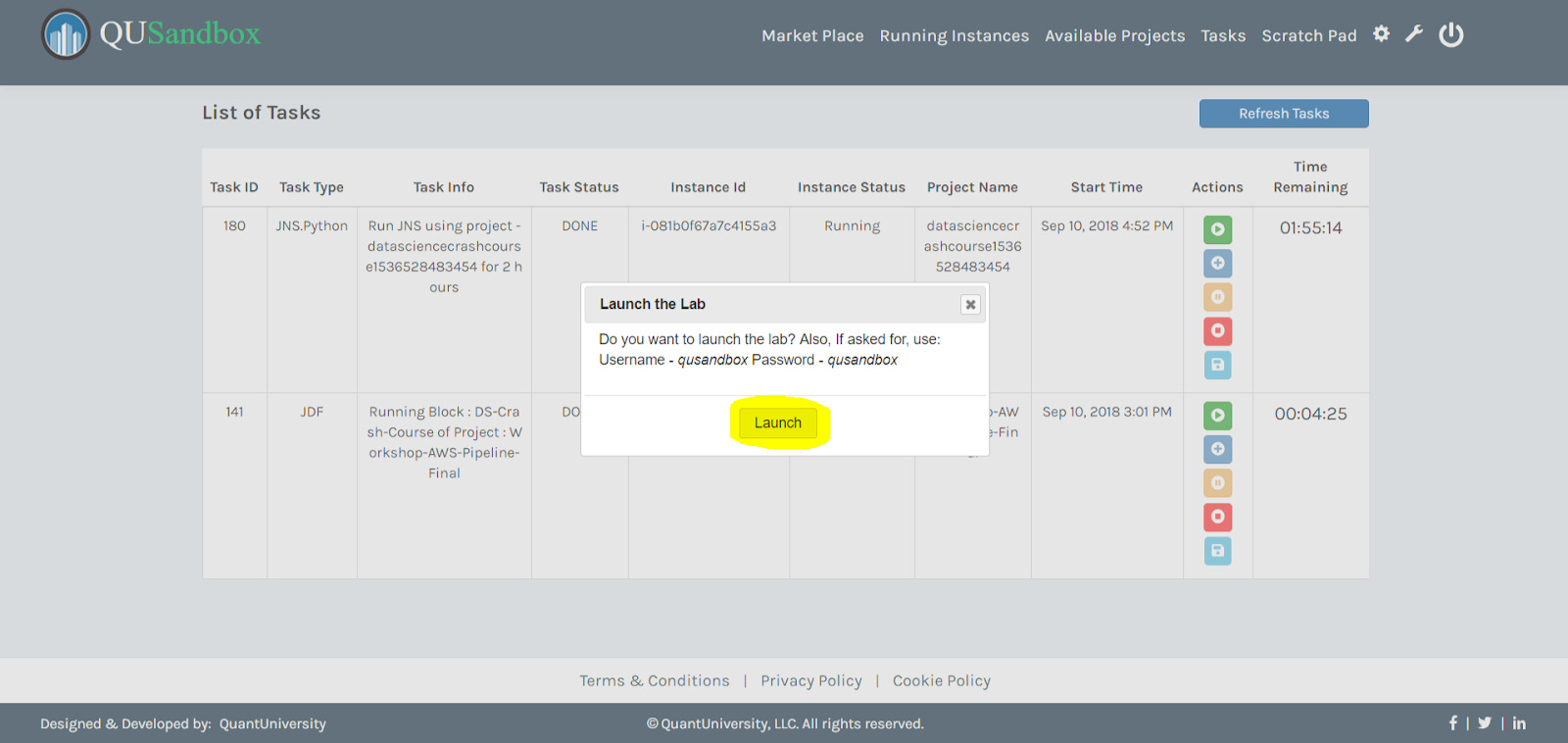
- You will be asked to enter the password from the previous step. Click Login.
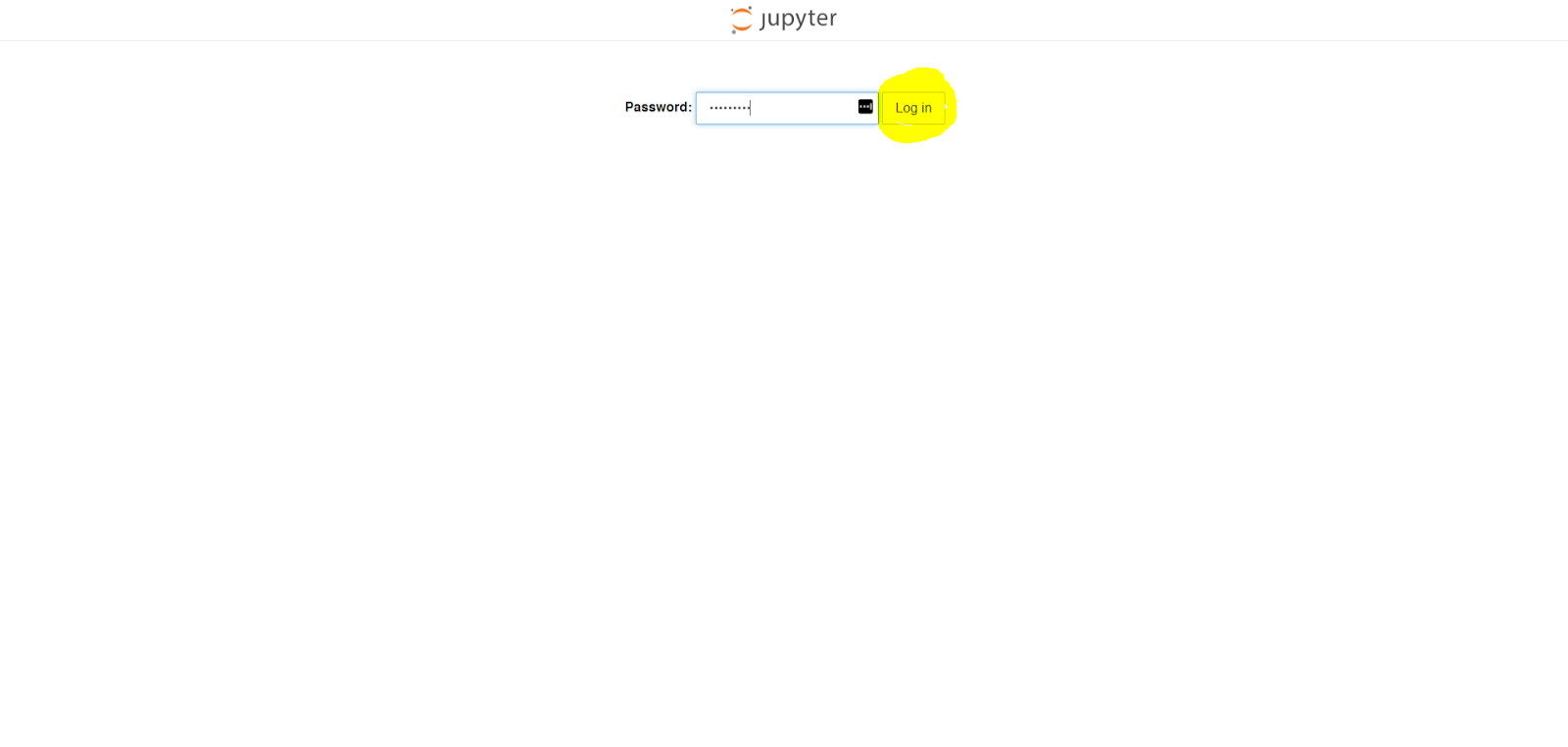
- This is the folder structure of the files available to you. Click on the folder starting with your username.
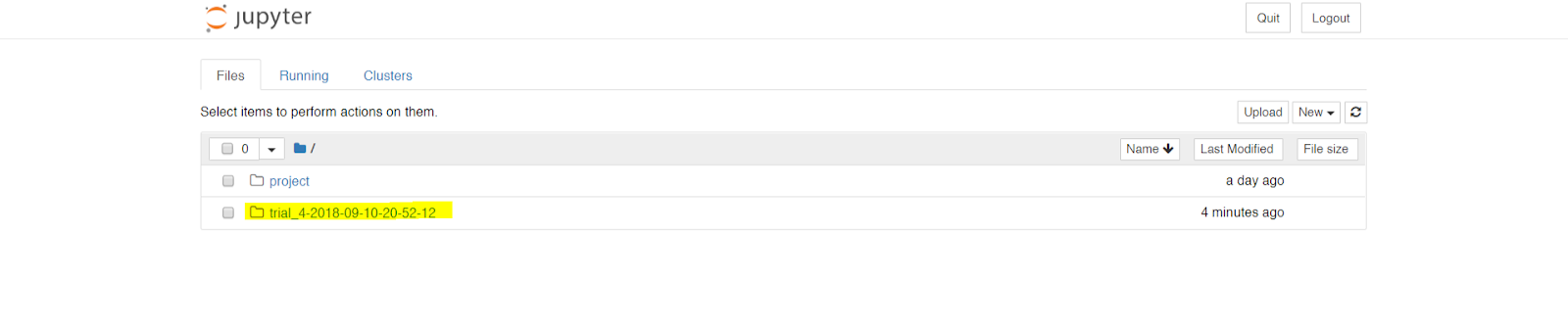
- You will now be able to see the Jupyter Notebook which opens up in a new tab.
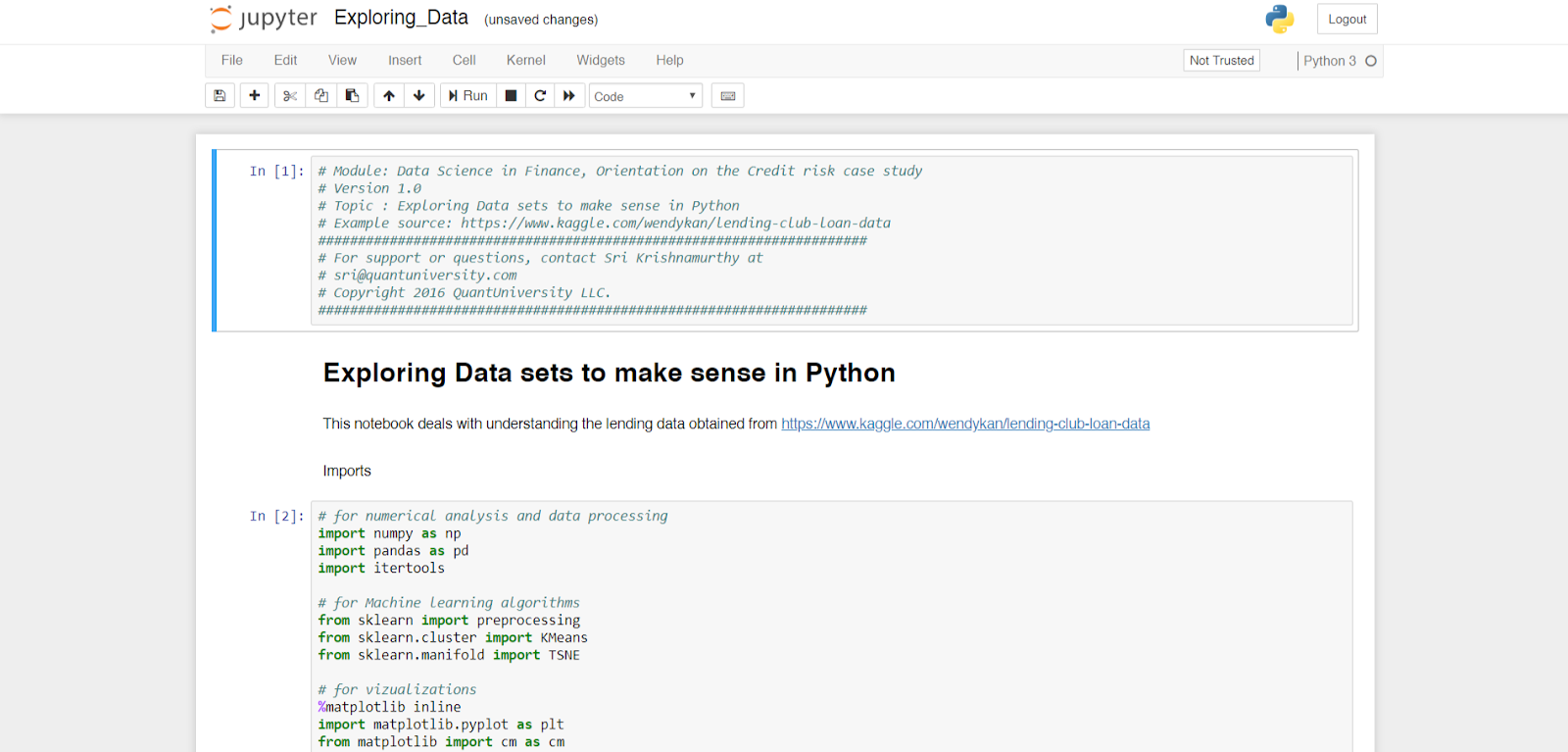
- Once your lab is running you will receive an email in the format below.

- Click on "link" to go to QuSandbox
- Login with your provided credentials.
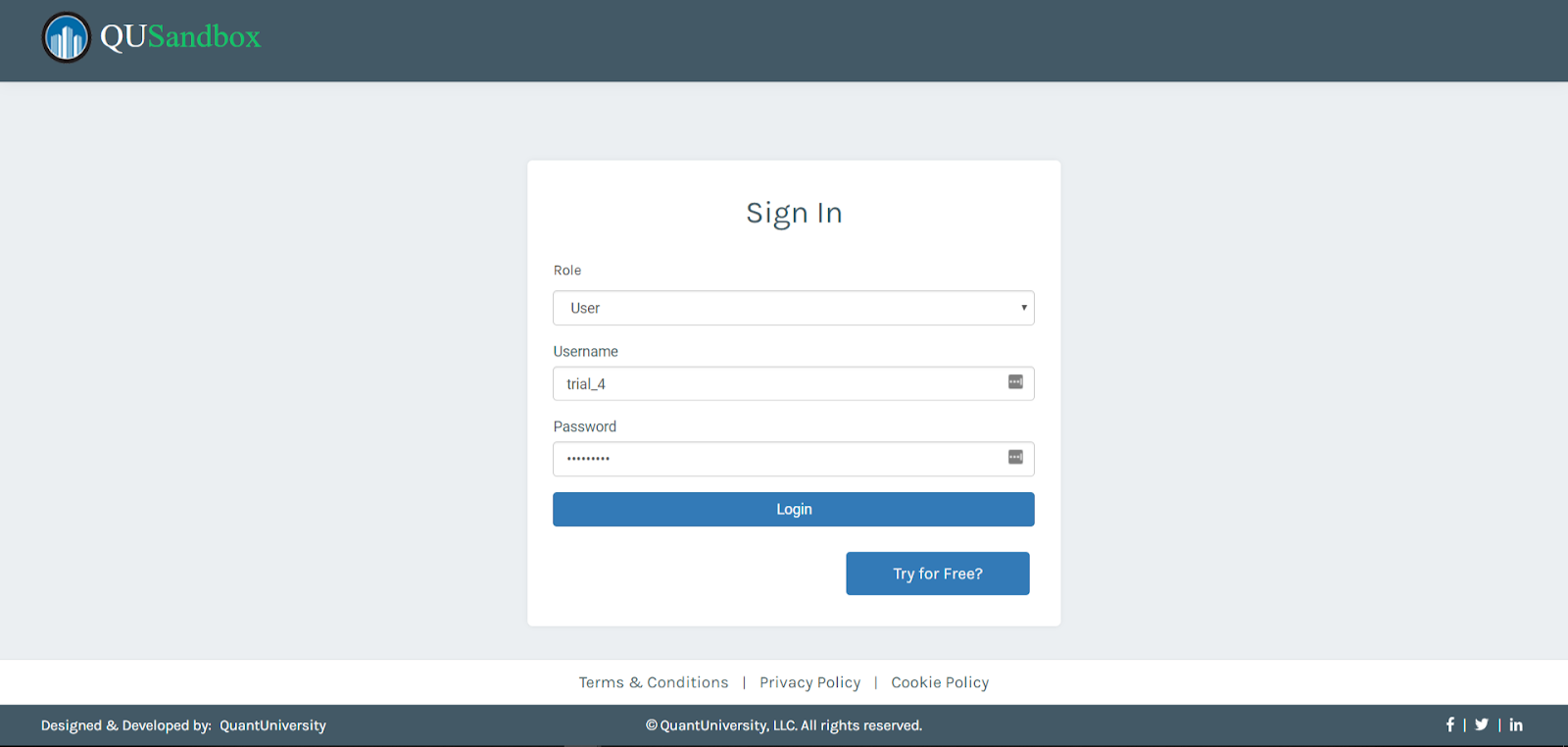
- You should be redirected to a page which shows all your running experiments.
- To Launch the lab click on the Launch button as highlighted below.
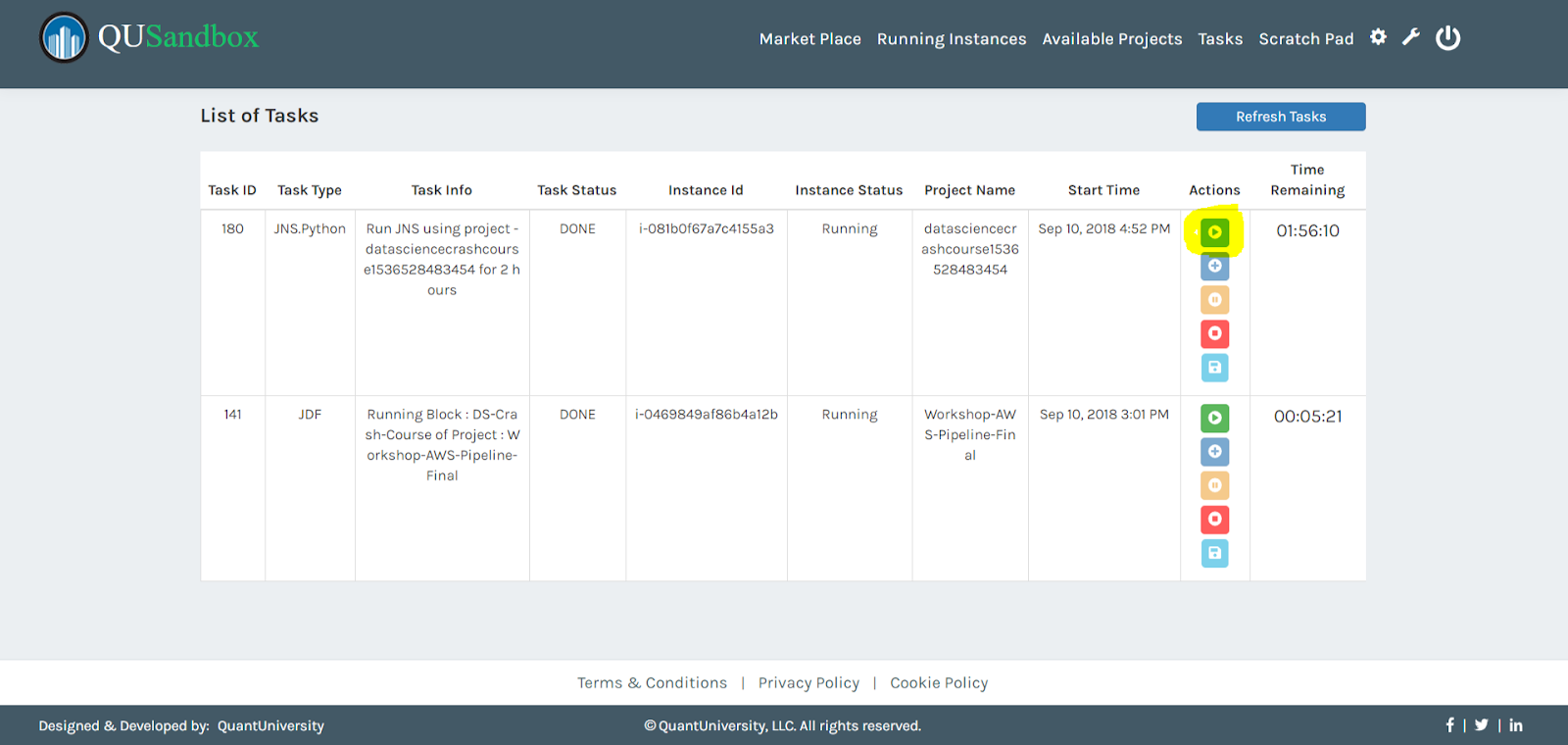
- Make a note of the highlighted password as you will use it in the next step and click on Launch
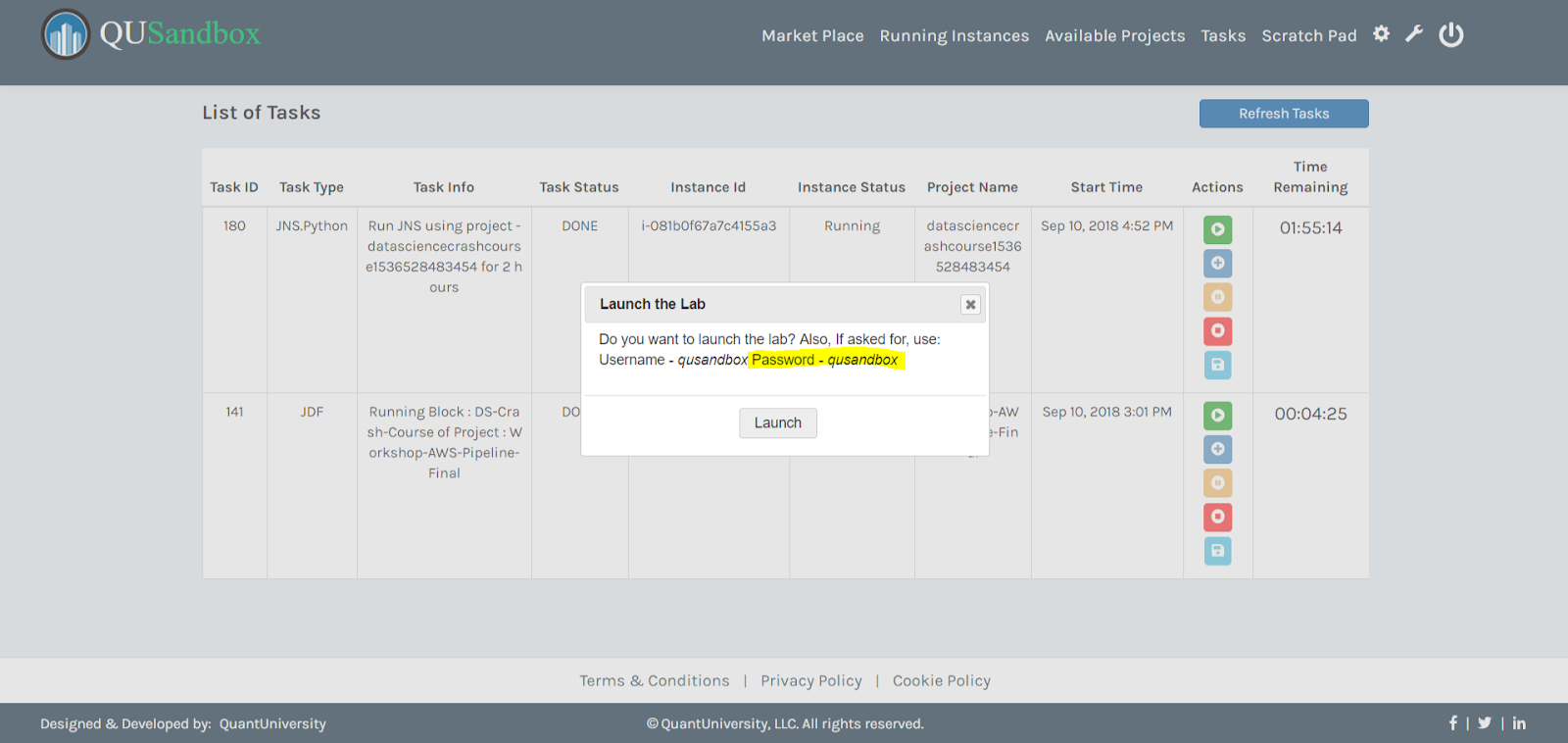
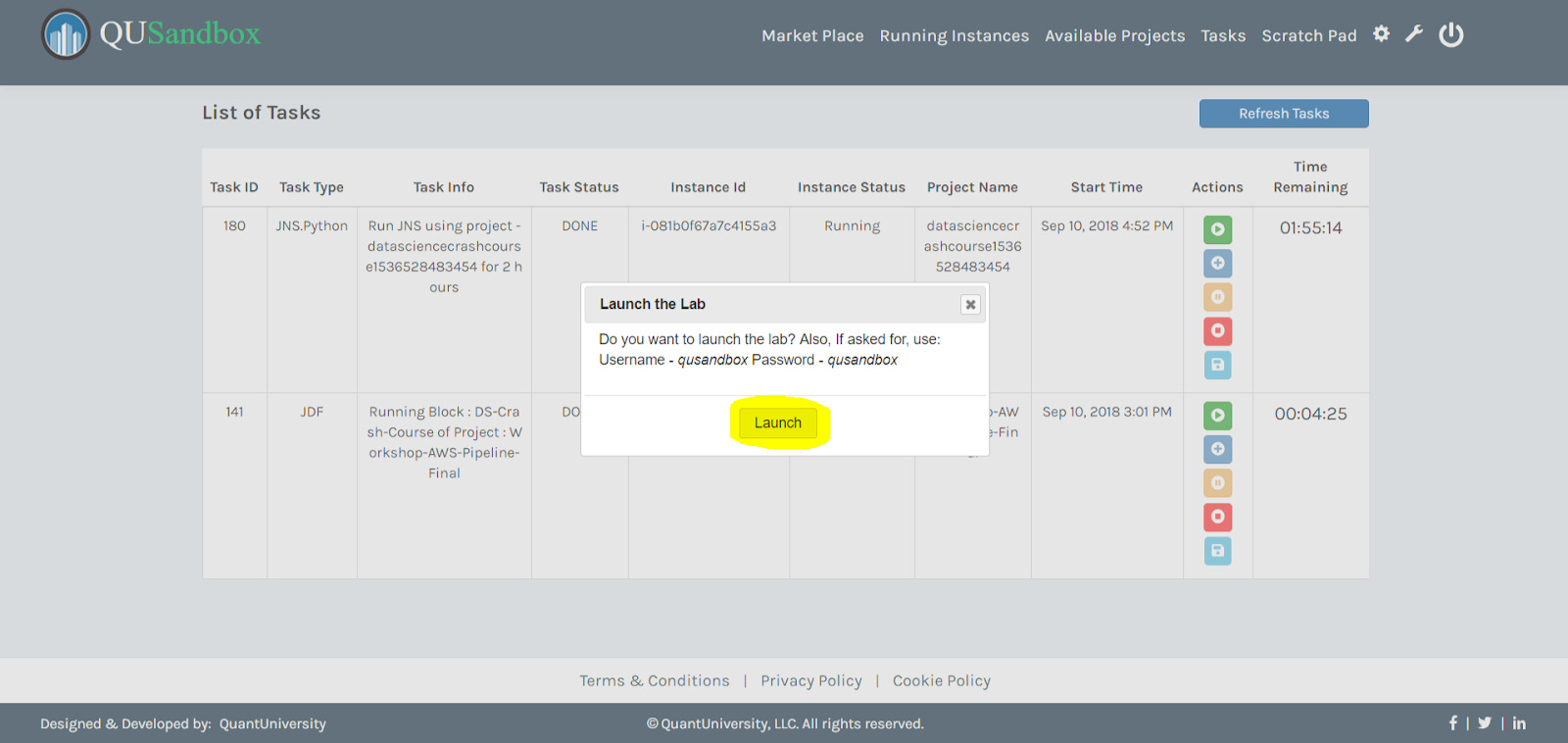
- You will be asked to enter the password from the previous step. Click Login.
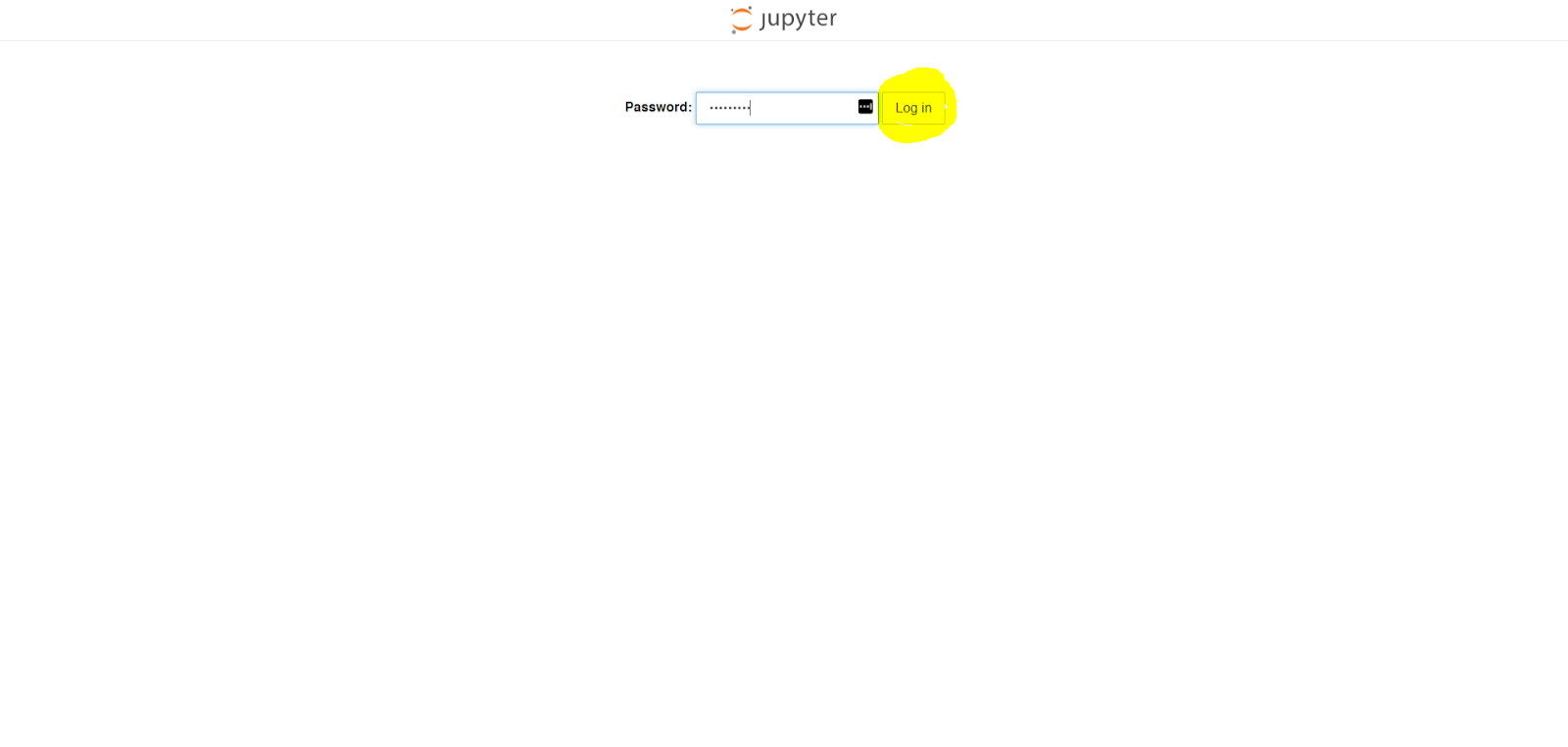
- This is the folder structure of the files available to you. Click on the folder starting with your username.
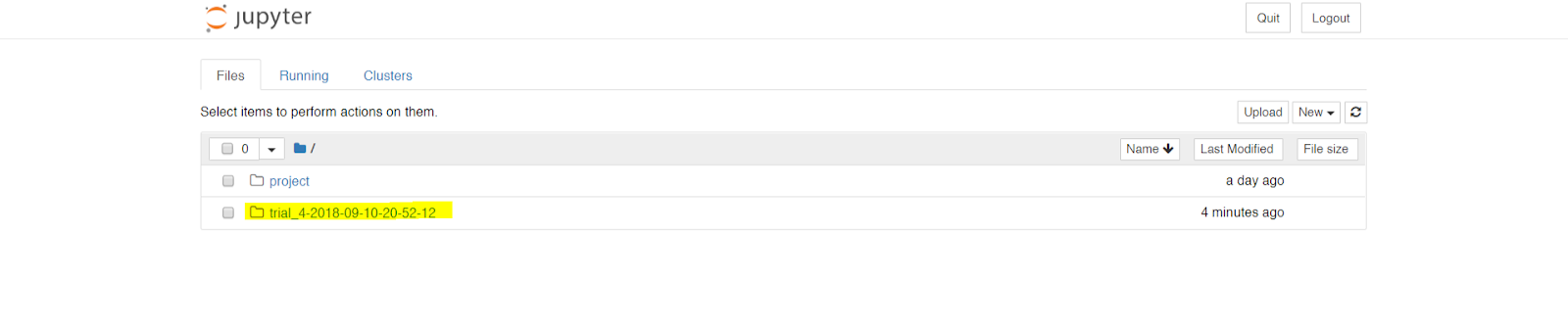
- You will now be able to see the Jupyter Notebook which opens up in a new tab.
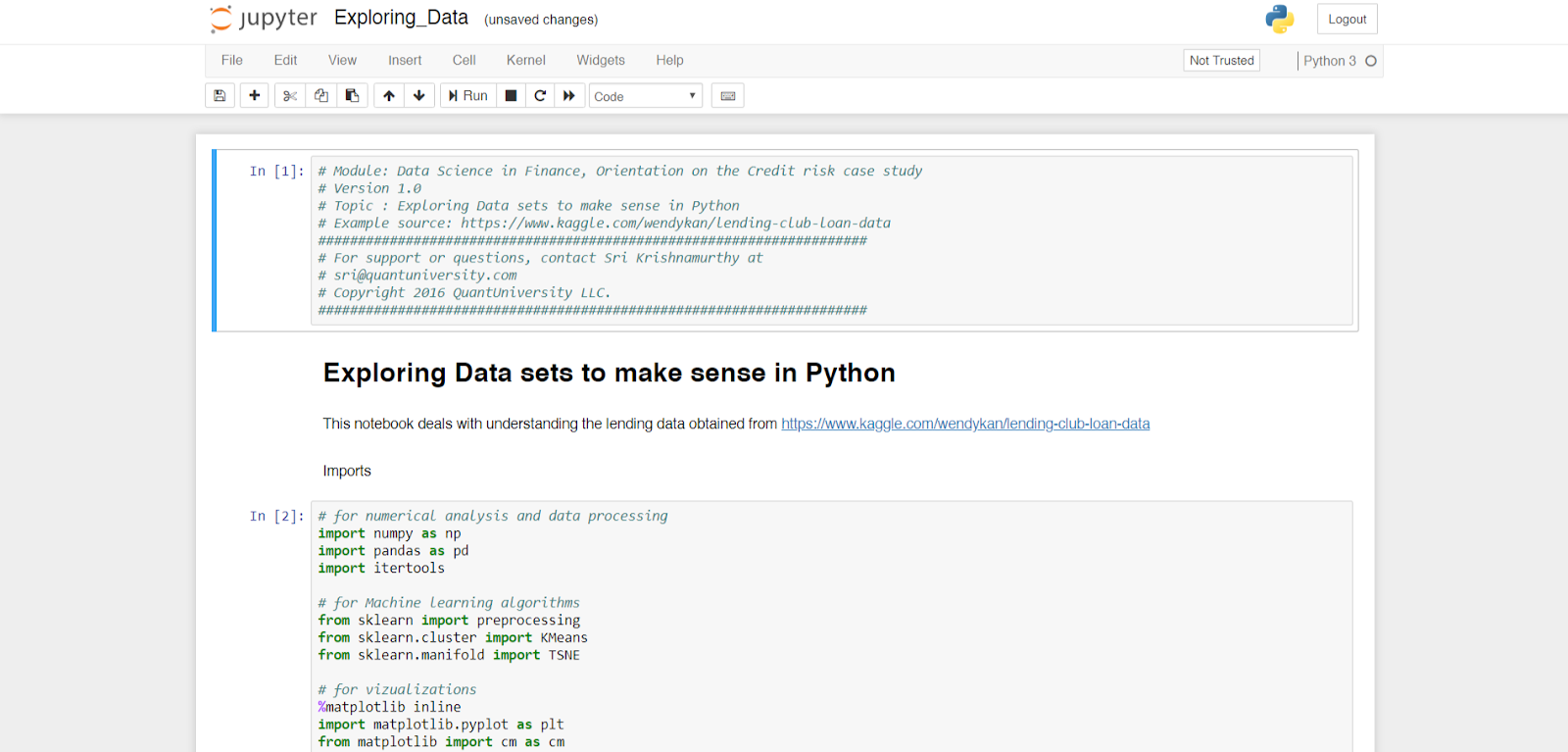
- To Kill a running Notebook, go to the QuSandbox in your browser and click on Tasks link on the heading as highlighted below.
.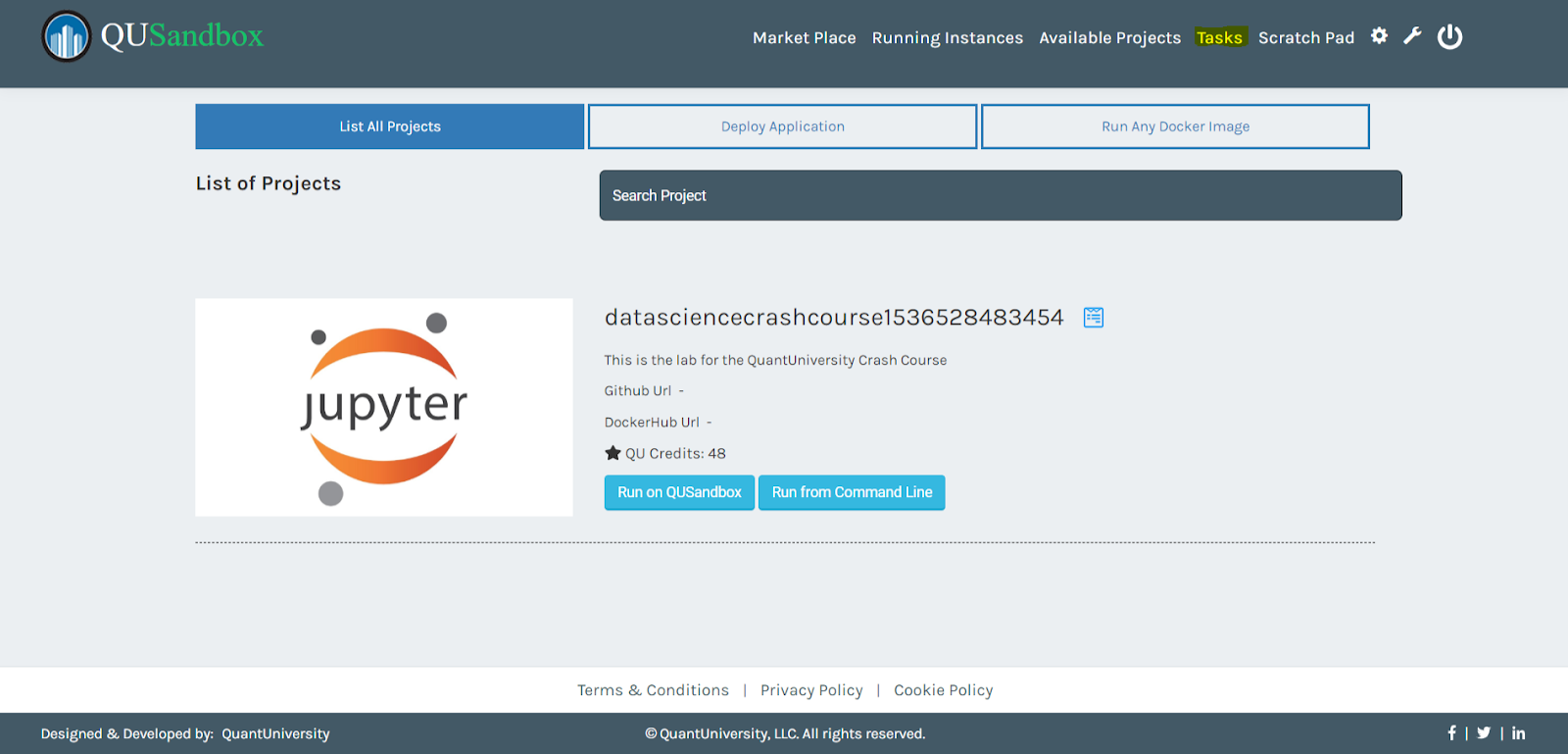
- Click on the red stop button to kill a specific task.
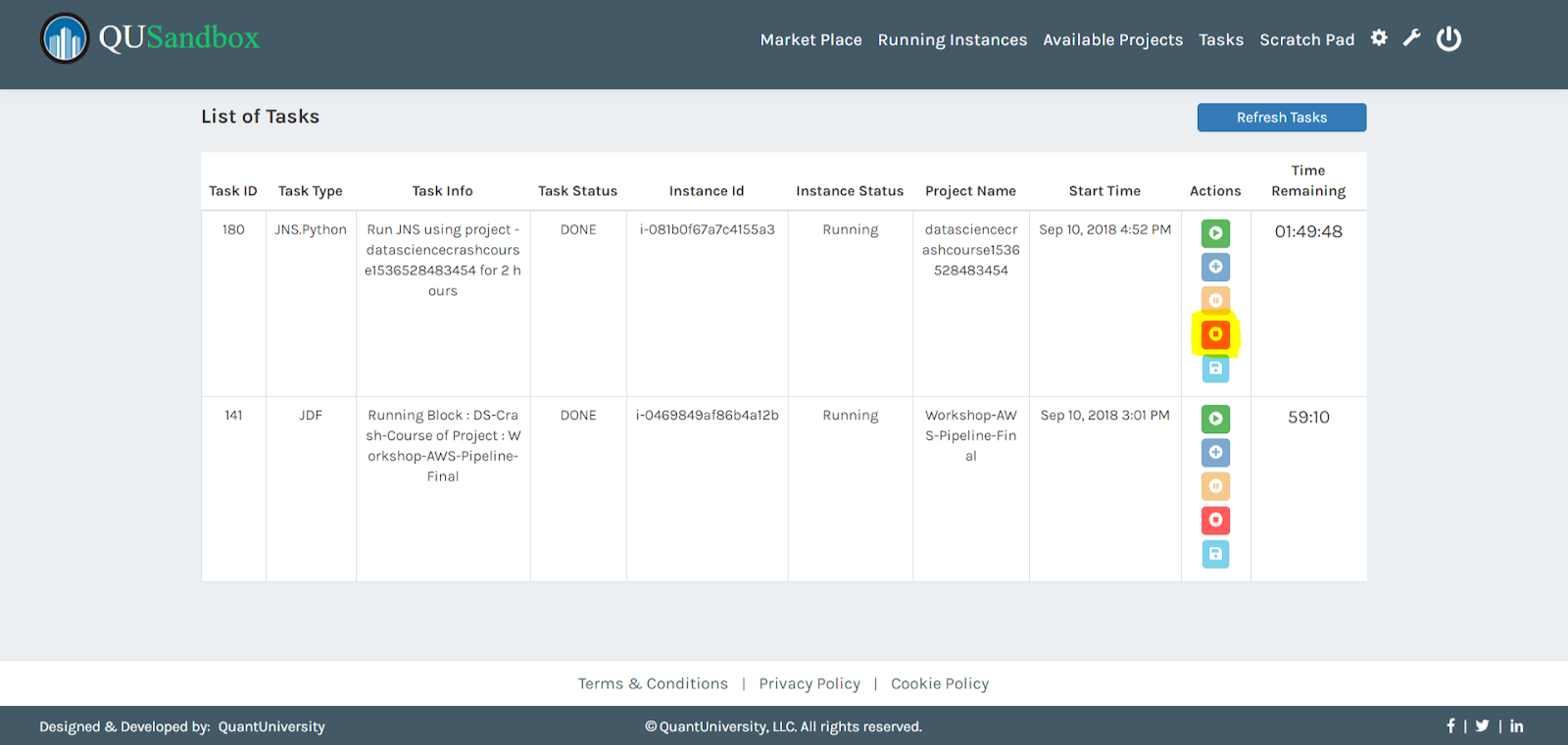
- You will be prompted with whether to save the lab or not.
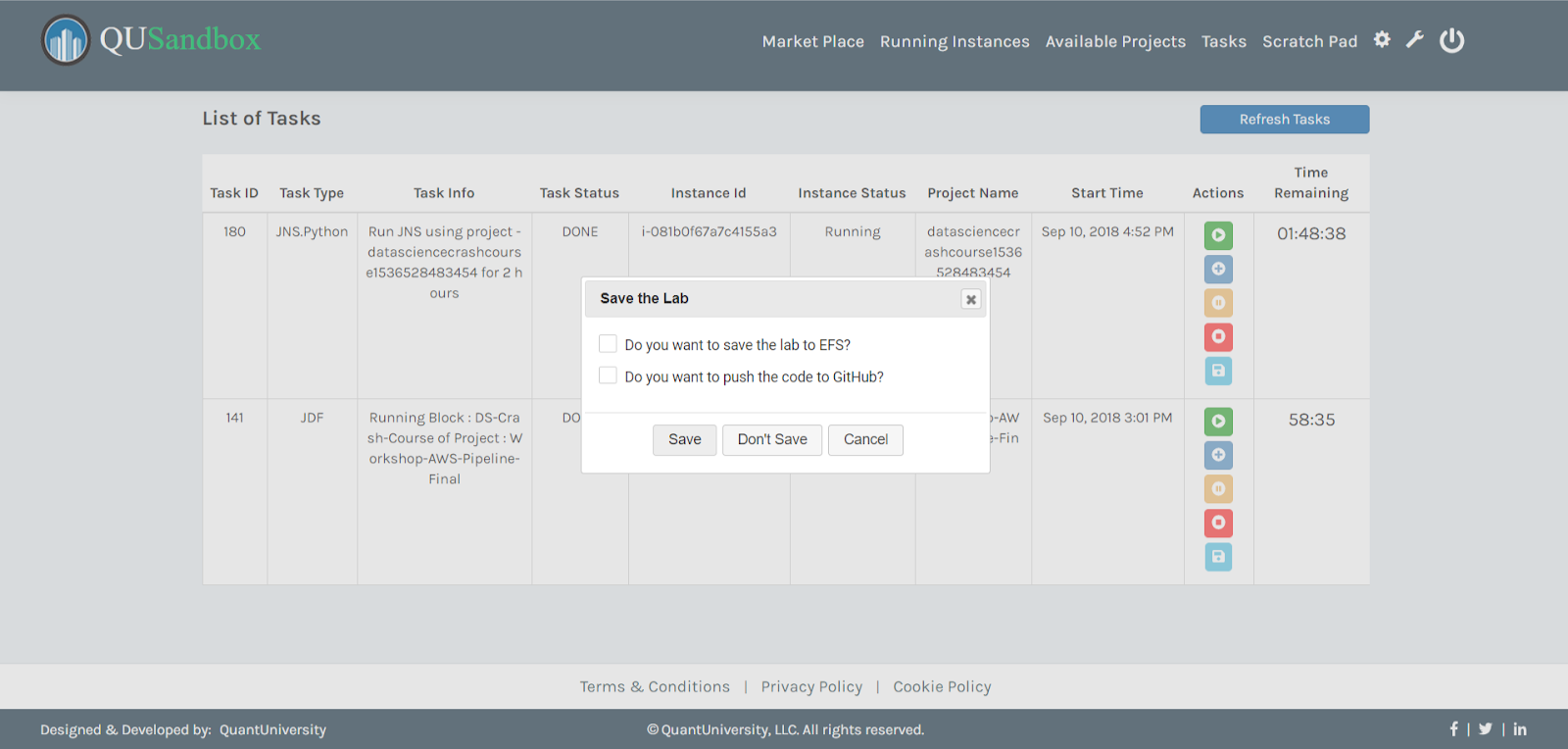
- You will then be redirected to the logs page. You can Continue to the tasks page or the Available projects page.