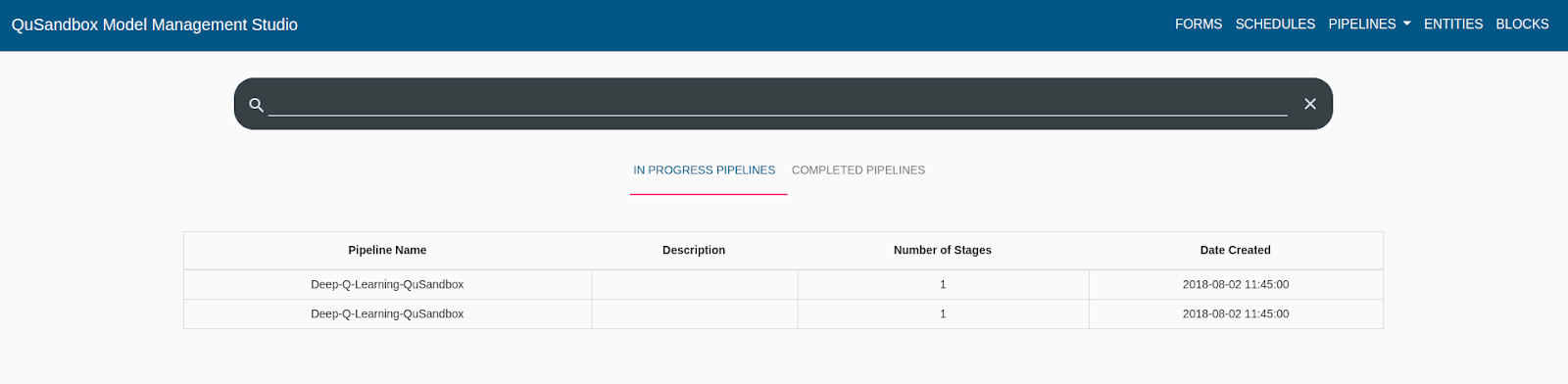The website can be found at http://35.160.191.121
A schedule in the Model Management Studio refers to a Date-Time Entry that can be attached to a pipeline so that the pipeline can utilize this information for scheduled runs.
A scheduled can be one of two types:
- Once: Means the Pipeline will only run once when the start date is reached.
- Periodic: Means the Pipeline will run when the start date is reached every "repeat" as specified by the user.
- Click on the Schedules Link on the header of the Model Management Studio.

- A Table with a list of Existing Schedules are displayed.
- To create a new Schedule, click on the "+" button on the bottom right of the Schedules page.
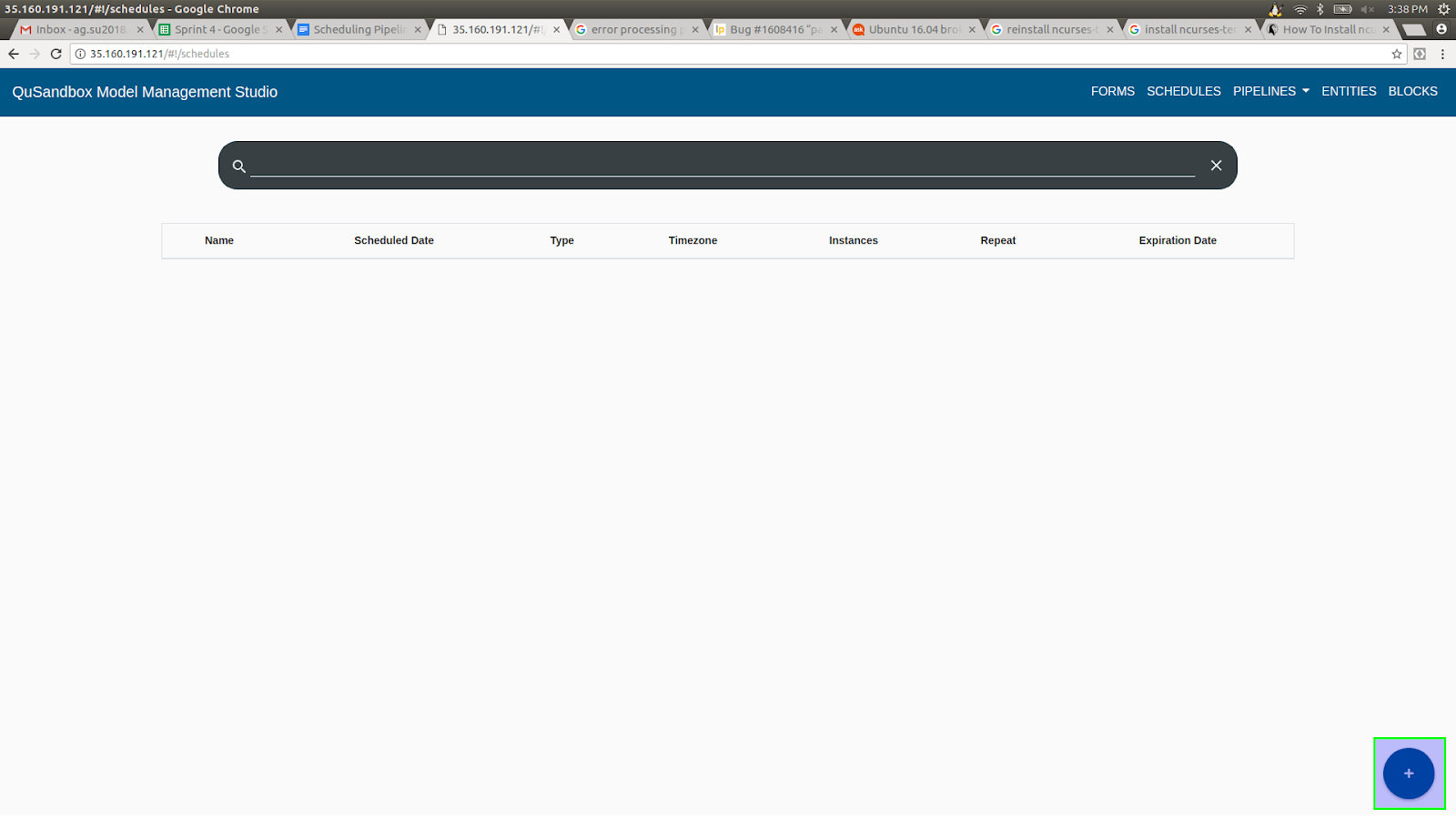
- Once clicked a popover appears where you can fill the information to create a schedule.
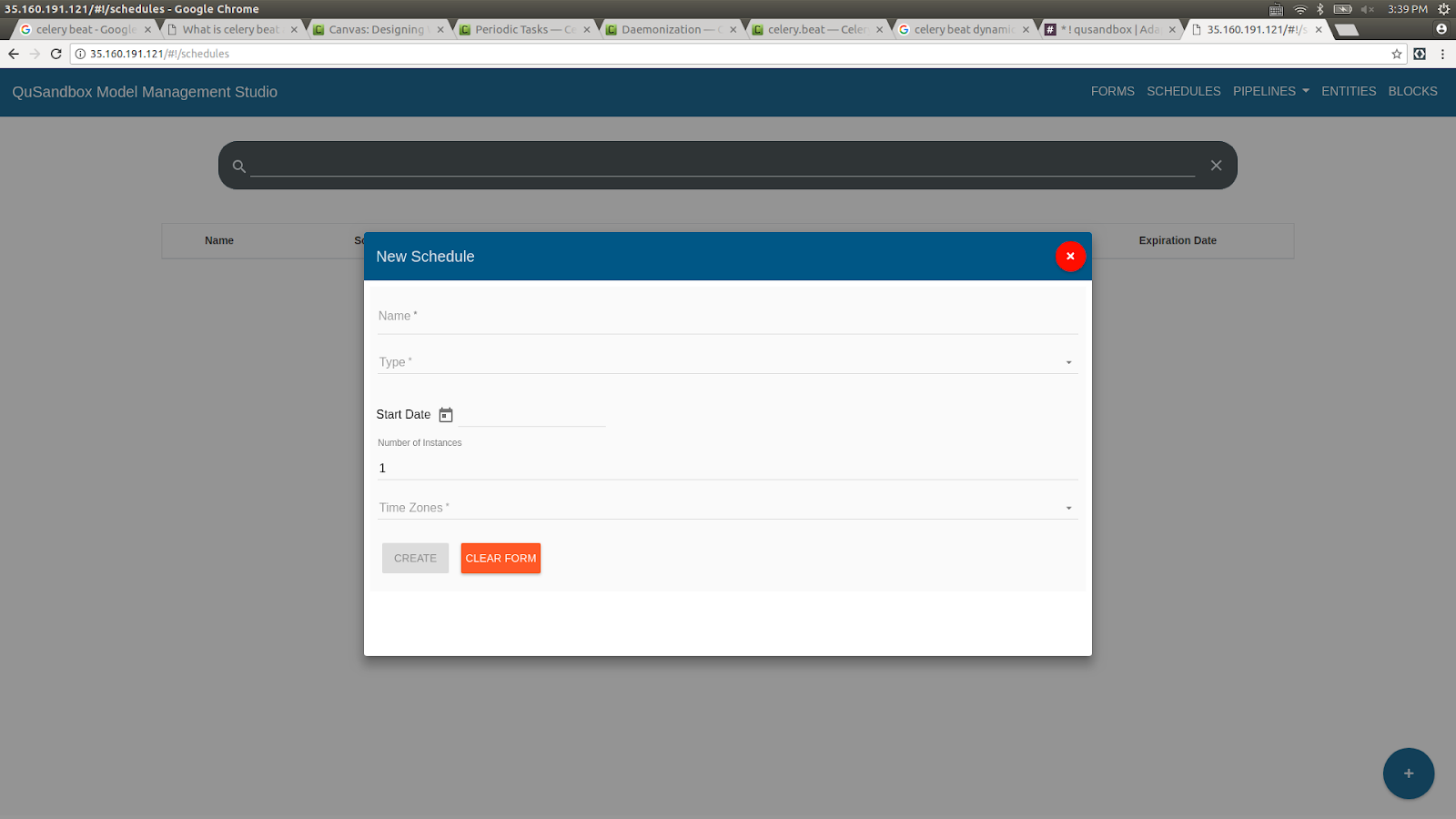
- The information needed to create schedule is as follows:
NAME: A unique name identifier used as a reference for this schedule
TYPE: One of Once/Periodic. Once refers to the case when the pipeline with this schedule attach would run only once when the date-time is reached
START DATE: The Date-Time at which the pipeline should run.
NUMBER OF INSTANCES: The number of physical runs for the associated pipeline.
TIMEZONE: The timezone at which the start date is at.
- After filling the information click on the create button to create the schedule.
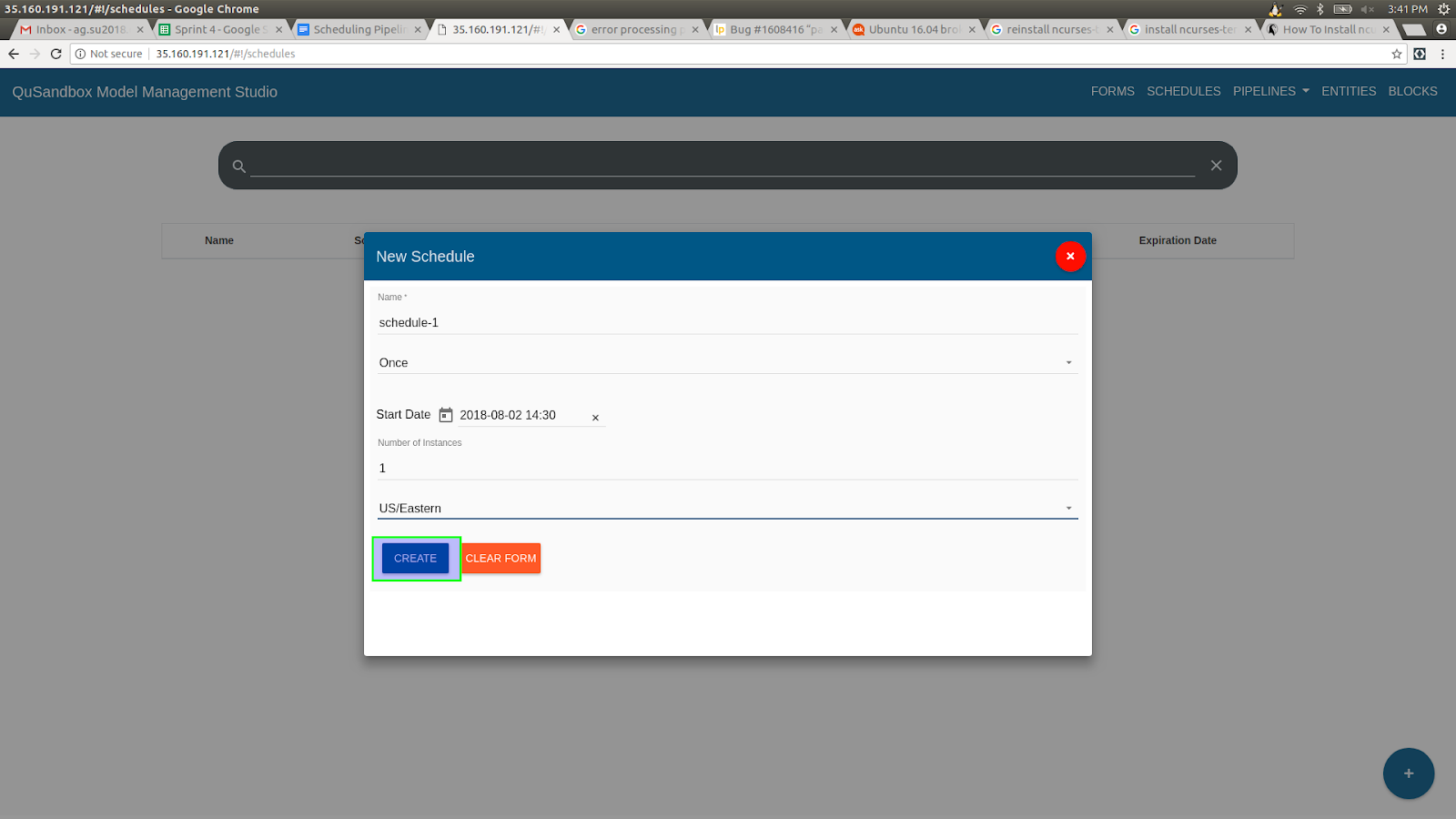
- To schedule a pipeline open the "Create New Pipeline" page from the "Pipelines" link on the header.
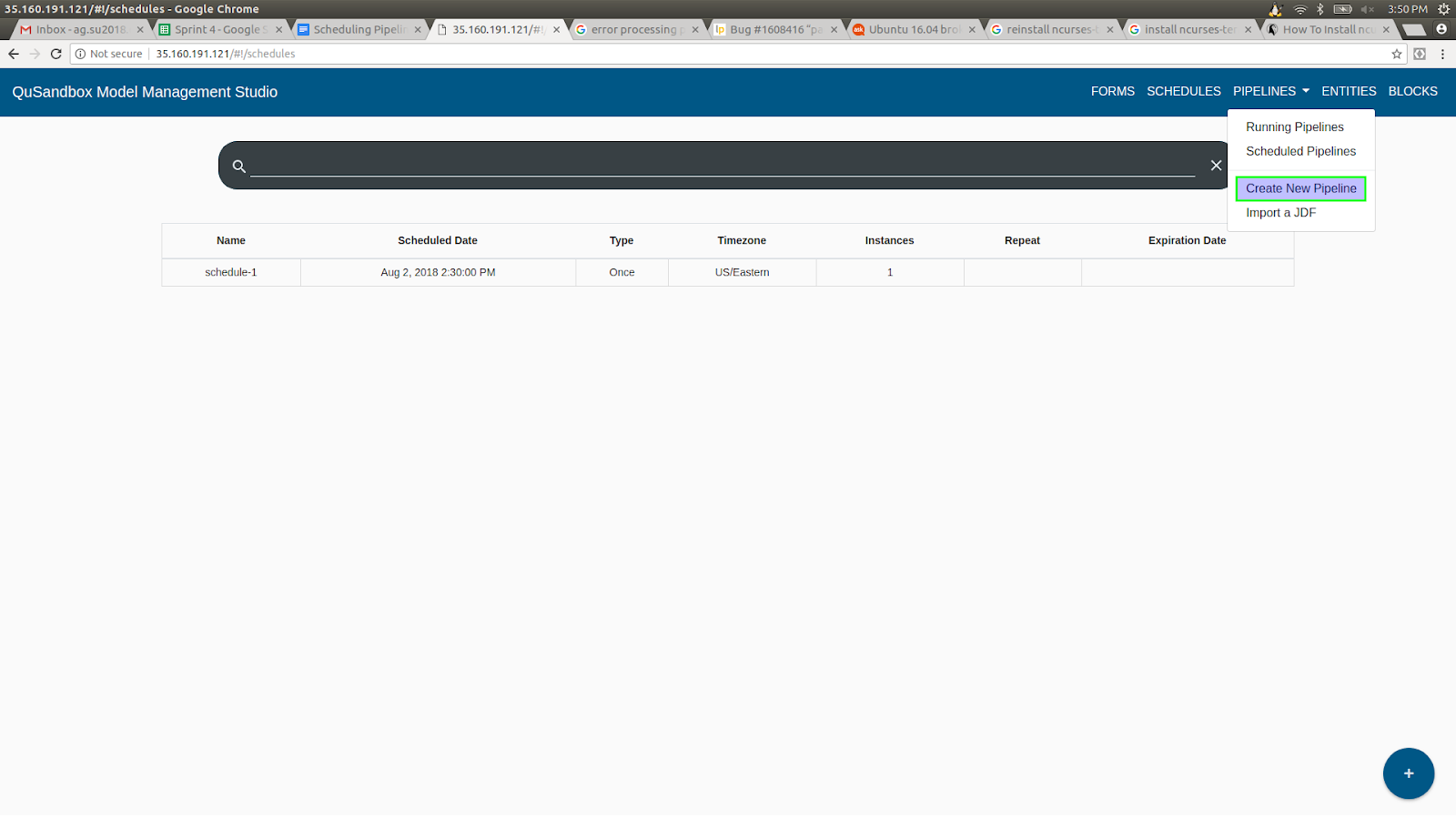
- Here you can either build or import a pipeline.
- Once a pipeline is ready, click on the verify button and then click on the Run button as highlighted below.
- Clicking on the Run button gives option to run the Pipeline "Now" or on a "Schedule".
- Click on "Schedule" gives a list of schedules to attach to the pipeline. Once the "Select Schedule" button is clicked the schedule will be attached to the pipeline.
- Once a Pipeline has been scheduled it is listed In the "Scheduled Pipeline" section Available under the Pipelines Menu.
- Refer the below screenshot for reference.
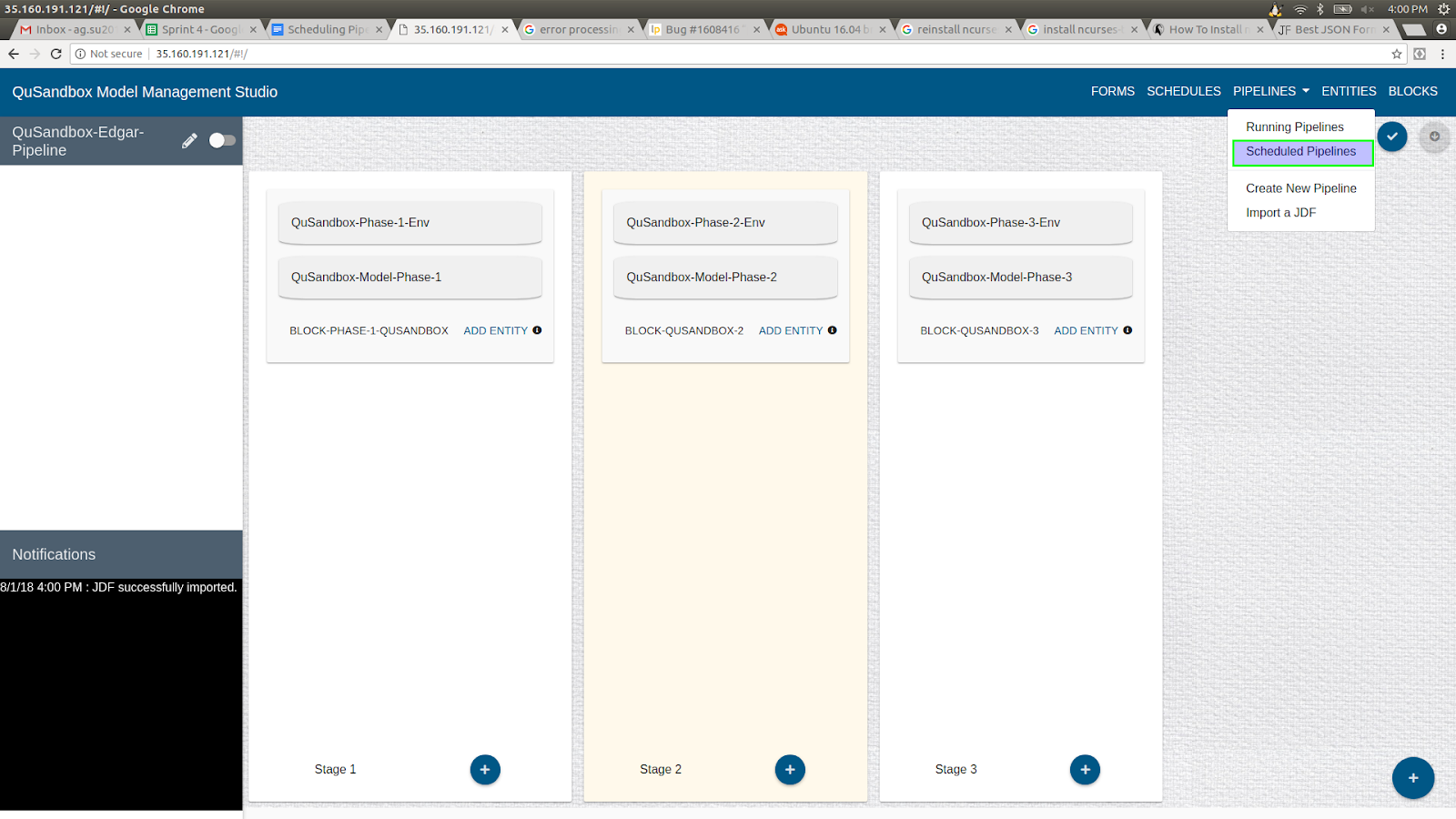
- All Scheduled Pipelines have a button titled "View Executions", which when clicked will show all executions pertaining to the scheduled pipeline.

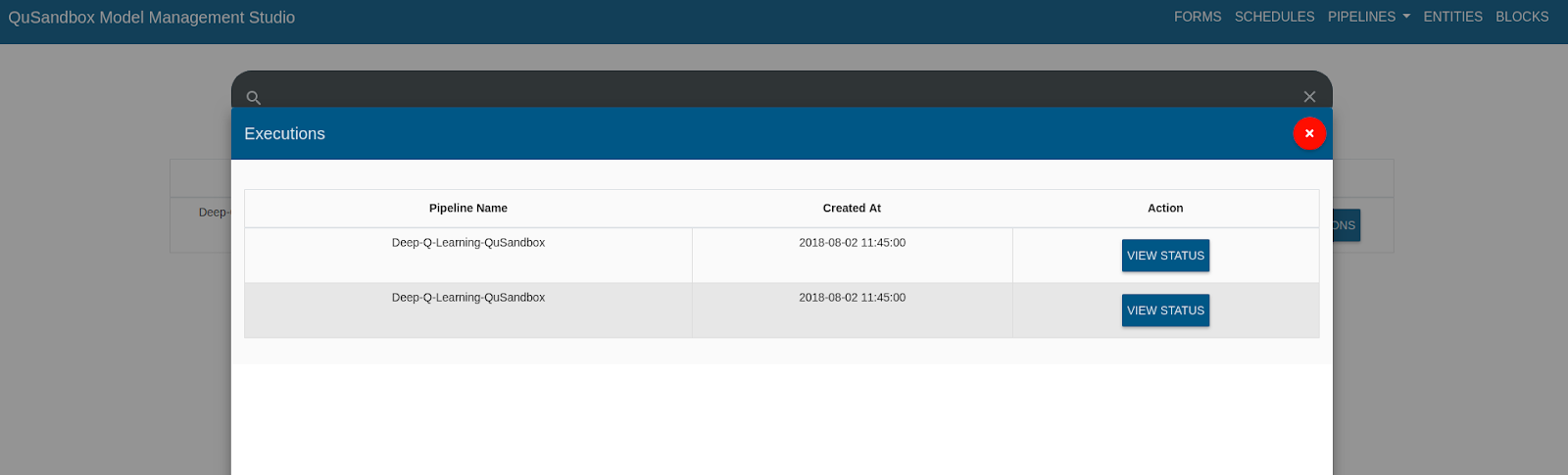
- Any Pipeline that is running can be viewed under the "Running Pipelines" section from the "Pipelines" link on the header. (This includes Executions for scheduled pipelines.)
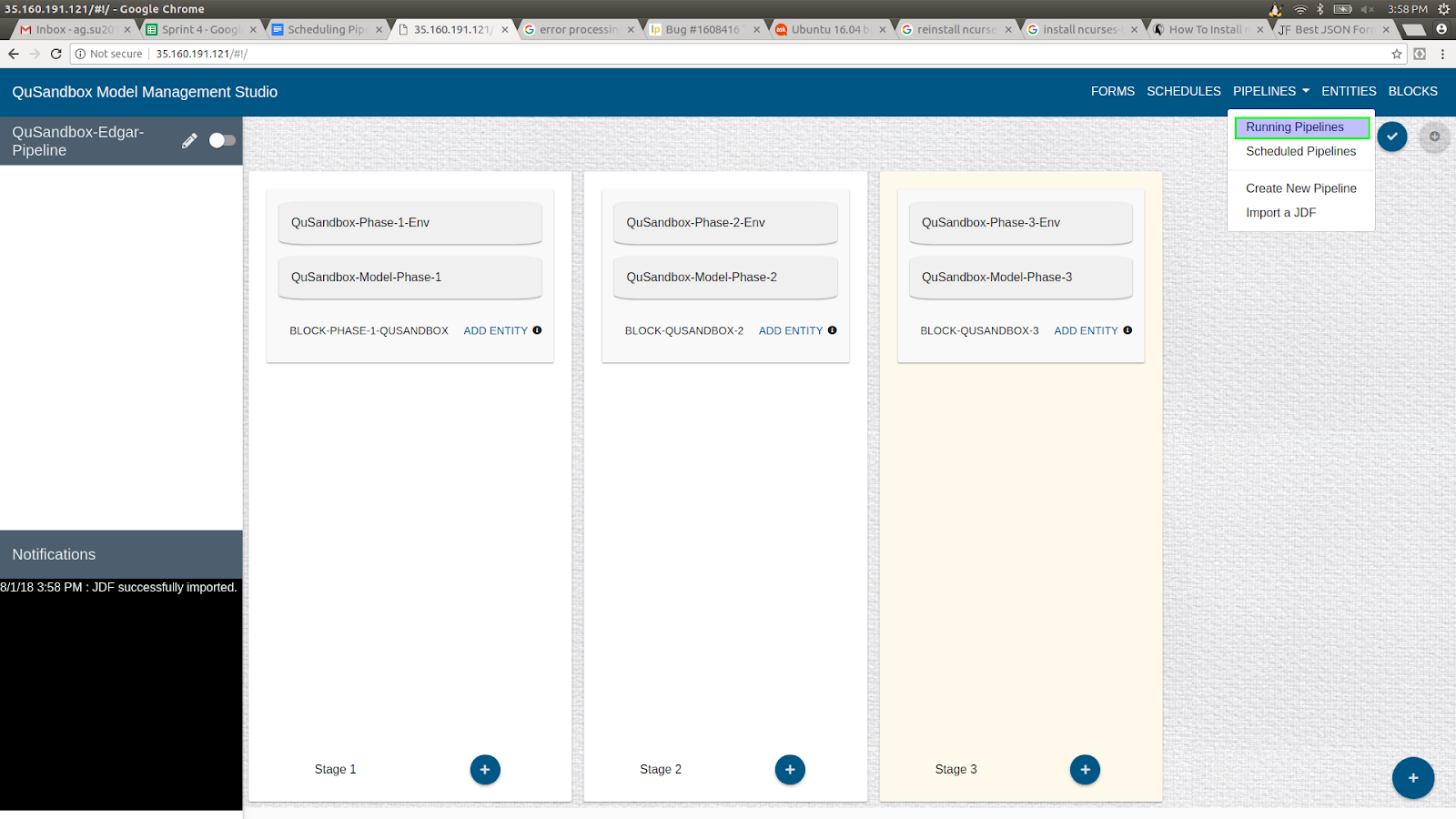
- Users can also view the status of the running pipeline from this page by clicking on the pipeline.